Snap XMP Desktop includes background images that you can use in your surveys. In this guide we’ll be using an image from our online survey image resource. If you have the latest version of Snap XMP Desktop, these should already be available in your installation folder.
Adding a background image to your survey
Open the survey in the Questionnaire Window. Make sure that you are in Design Mode.
Select Background in the topic dropdown.
Select (Page) in the element dropdown.
Click the Picture button to open the Picture dialog.
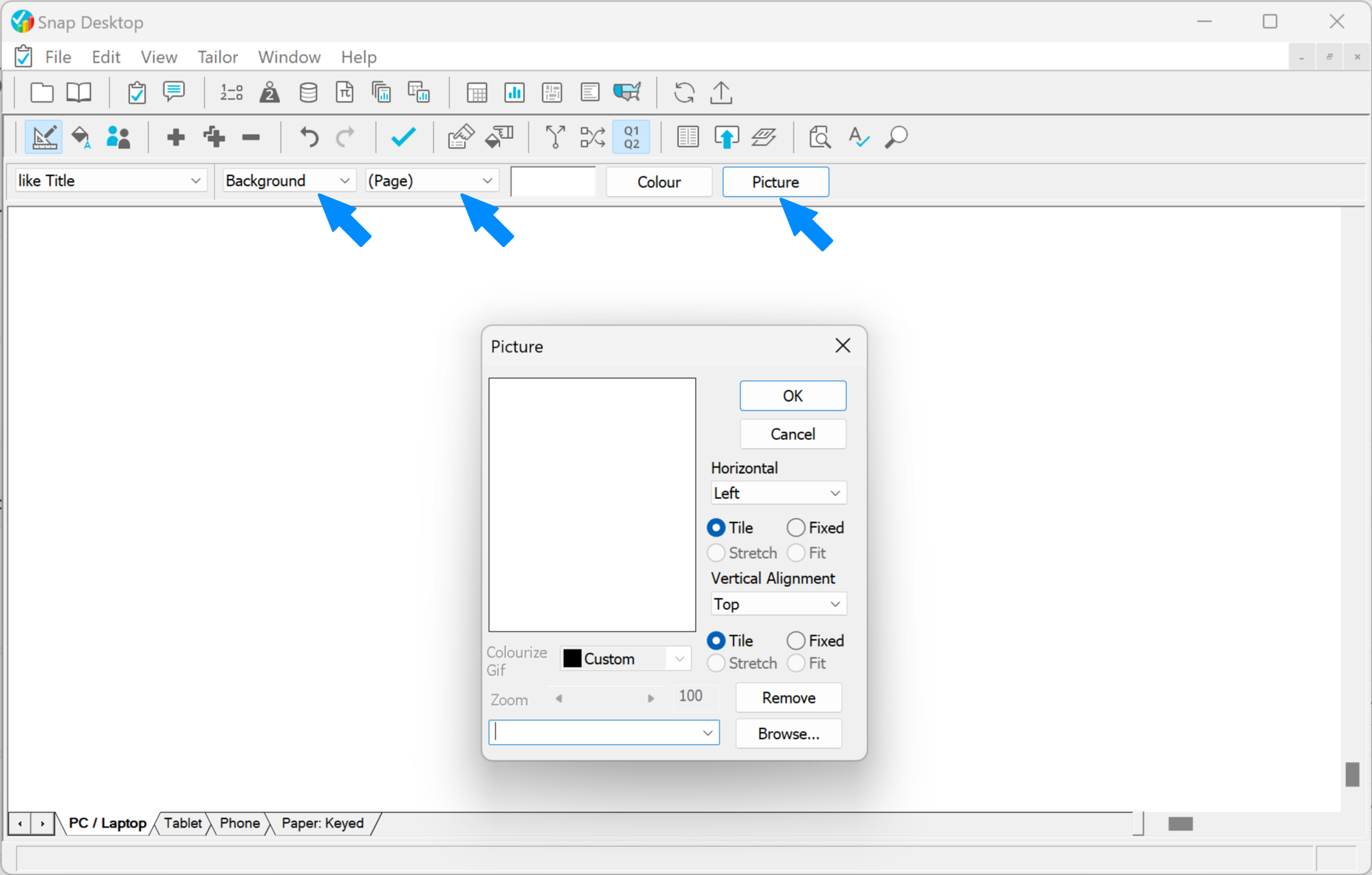
Select the image file from the list or click Browse and browse for the image file. Change the alignments to suit your preference. Choosing Tile allows the image to repeat if it’s smaller than the survey page.
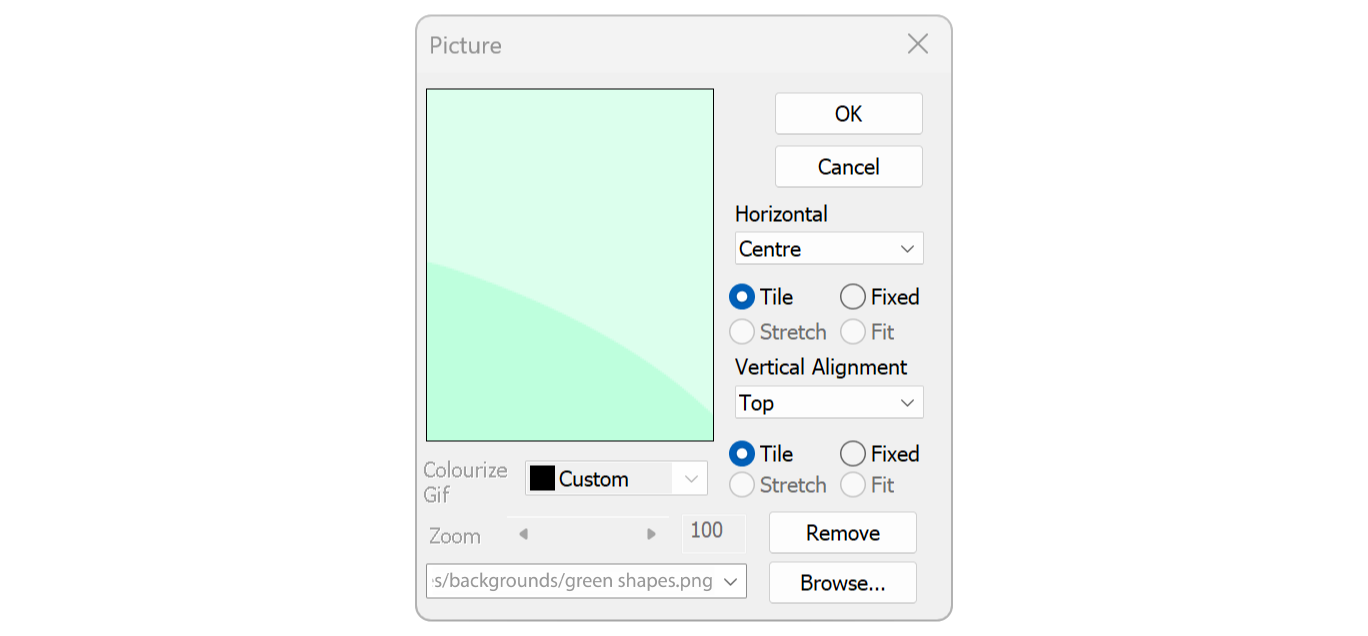
Click OK to return to your survey. Save and publish.
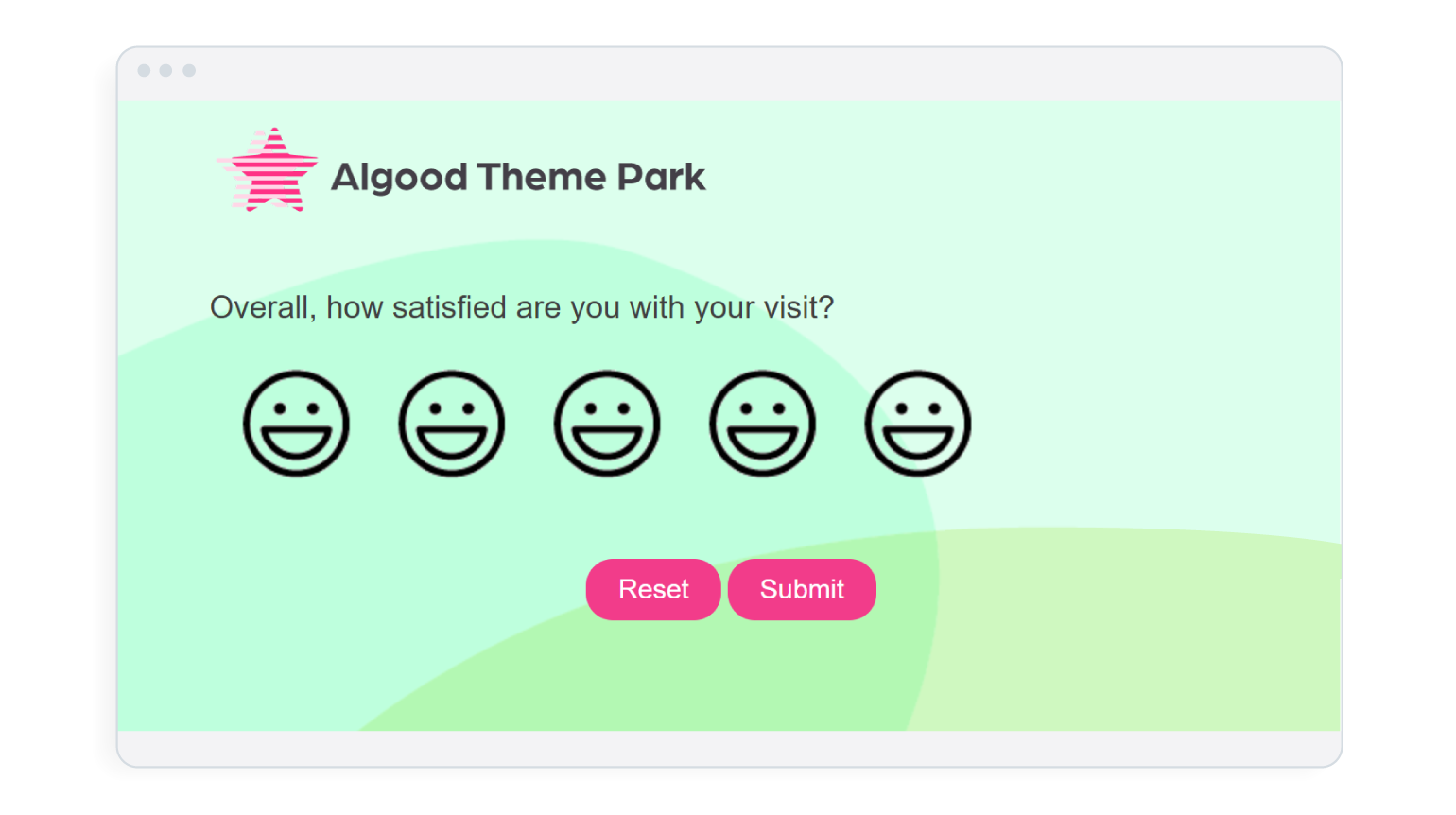
If you have any issues, check our Support Hub or call the team for help.