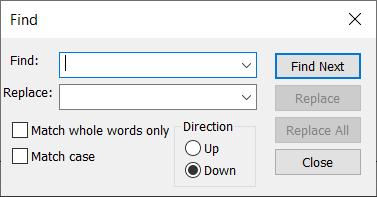Finding text in the questionnaire
You can find text in the questionnaire window when you are in Design or Style mode.
- Select Find in the toolbar topics drop-down list.
- Type in the search text in the empty box to the right of the topics drop-down list.

- Press Enter to search the questionnaire, from the current cursor position to the end of the questionnaire.This highlights the first example of the search text.
- Press Enter again and to search for the next example.
- At the end of the questionnaire, confirm to continue the search from the beginning of the questionnaire.
Use the controls Find Next ![]() to find the next occurrence and Find Previous
to find the next occurrence and Find Previous ![]() to find the previous occurrence.
to find the previous occurrence.
The box containing the search text will store any previous searches in a drop-down list, so you can repeat searches without retyping the text. This is cleared when the Questionnaire window is closed.
Replacing text
Click Find/Replace ![]() to open the Find dialog where you have more options to find and replace text.
to open the Find dialog where you have more options to find and replace text.