Database link wizard: Setting up email or logins for an online survey
This page of the wizard contains the email and login options for the survey. You can choose to send email invitations only to the participants, or to use log ins for the participants.
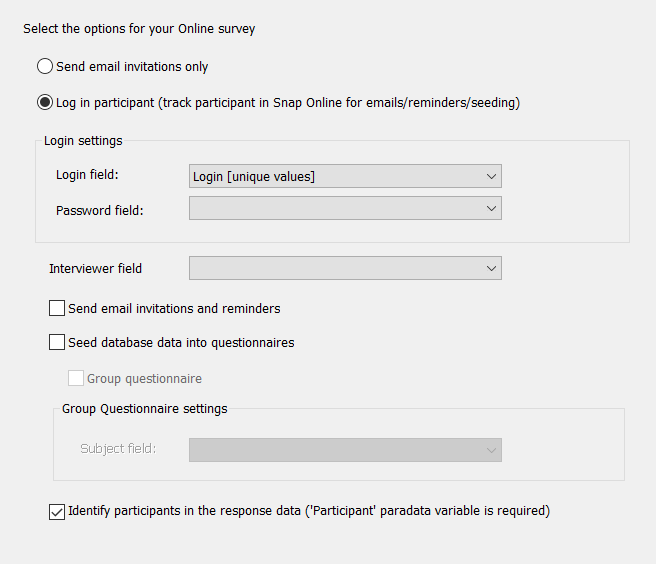
Email invitations
Select the Send email invitations only option to send an email invitation only to your participants. This does not provide tracking options. This requires email addresses to be provided in the participant data. With this option, clicking next opens an email editor, where you can create the email invitation.
Log in participants
Select the Log in participants option to provide the option to track and manage participants in Snap XMP Online. The participant data must contain a field containing unique values to use as the login. You have the option to require a password, send email invitations, seed the questionnaire as well as use group questionnaires.
Email and login settings
| Send email invitations only | Select to go straight to setting up emails, using email addresses from the participant data. |
| Log in participant | Select to use unique ids from the participant data to log into the survey. Snap XMP uses these to maintain the survey. This tracks the participants in Snap XMP Online for emails, reminders and seeding. |
| Login field | Select a database field containing unique values to use as the login. |
| Password field | Select a database field to use as the password. |
| Send email invitations and reminders | Check this box to include email invitations. These may include data from the database. |
| Seed database data into questionnaire | Check this box to pre-load the response for an individual with data from the database. You can only seed data for known respondents, so this box is only available if respondents are logging into the survey. |
| Group questionnaire | Used if the participant needs to complete multiple versions of a survey for different subjects. |
| Subject field | Select the database field containing the subjects that a participant should use to fill in the survey. |
| Identify respondents in the response data (‘Respondent’ paradata variable is required) | Select to store the respondent login name in the respondent paradata variable when publishing. The Participant paradata variable must be set on in the survey. |