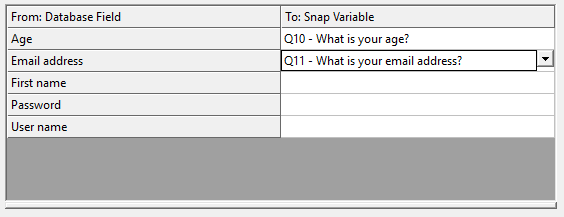Database link wizard: Variable mapping
The variable mapping dialog allows you to specify which database field maps to a Snap variable. If you are mapping a database field to a single or multi-response variable in Snap you can seed data directly into one or more codes. This is shown in the picture above. When a multi-response variable is selected, the available codes appear in the lower pane.
The questionnaire seeding page is displayed if you have selected Import from or Export to a database. It is also shown if you have selected Seed database data into questionnaires when setting up the options for online surveys.
Instructions to map variables
- To seed (transfer) data from a database field to a question variable in the survey, click in the area to the right of the field and select the survey variable from the drop-down list.
- Single and multiple-response questions in Snap XMP Desktop have a code for each possible answer. You can seed data directly into one or more codes.
| Column | Description |
| Database values | The possible values for the selected field in the database. |
| Counts | The number of cases in the database with the specified value. |
| Snap code index | The different possible responses to seed into. |
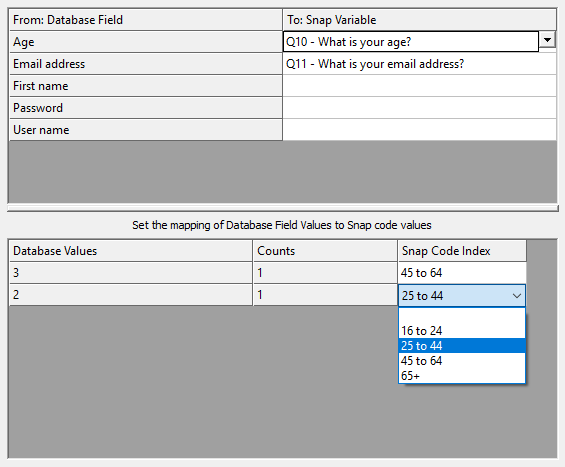
- Select the code that you wish to seed for a given value of the database field. The example shows different age range fields in the database being seeded into the single-multiple response question Age. If the Age field in the database is set to 2 the age range 25 to 44 will be seeded into the field.
- Click Next. You will see a summary of what the database link does.
- Enter a name for the link and click Finish.