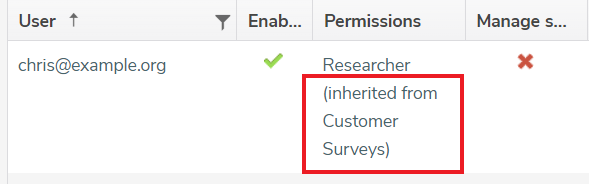Stop sharing another user’s work
When you are collaborating with other Snap XMP users, they may share their work, such as, a folder, survey or template, with you. After you have finished using the shared item, you can stop sharing by:
- Asking the owner of the survey, folder or template, to stop your share permissions.
- Stop sharing using your Snap XMP Online account.
These instructions show how you can stop sharing the item from your Snap XMP Online account.
Stop using a shared item
- Log in to Snap XMP Online to display your work. If you are already using Snap XMP Online, click Home to return to your work.
- Open the Shared with you folder.
- Select the shared survey, template or folder that you no longer need to access.
- Select the Shares tab.
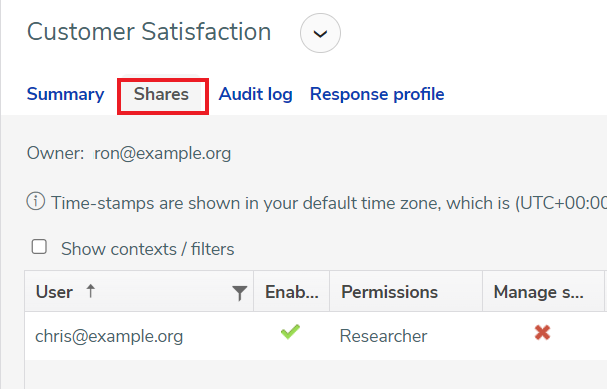
- Click the Actions menu then select Stop sharing survey with me. The menu may say Stop sharing folder with me or Stop sharing template with me, depending on the shared item selected.
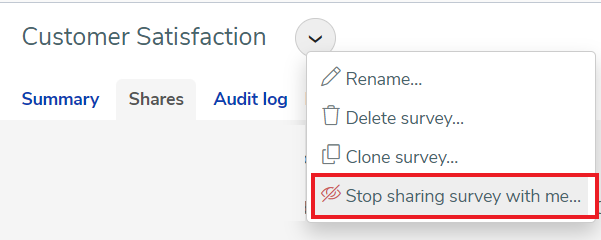
- This opens a confirmation dialog, containing a summary of the items you will no longer be able to access. Click Stop sharing to stop sharing the shared item. Click Cancel if you do not want to change the sharing access.
If you cannot see the stop sharing menu item then you have access to this survey, template or folder through the parent folder share permissions. You need to select the folder that has the share permission instead. You can find which folder this is by finding your Snap XMP account in the share list and finding the inherited from folder.