Adding a Logo to the Title
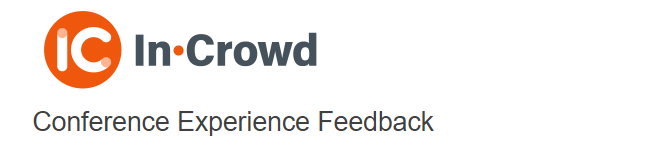
Often a questionnaire heading includes branding. This can be a logo or other image that is displayed by itself or with a title.
Adding a Logo
- Place the cursor where you want to insert the logo.
- Click the Insert an Image button on the Format toolbar. This opens the Image Browser dialog.

- Click the Choose an image button to select an image.
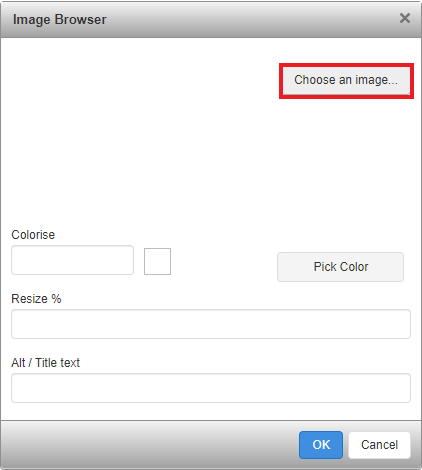
- The Select an image to insert dialog shows the available images. If this does not show your image, click the Choose file button to find and select the image.
- Select the image you want to insert and click OK. This takes you back to the Image Browser.
- Depending on the image selected, you can change the color using the Pick Color option.
- Depending on the web browser, you can resize the image using the Resize % option.
- Each image can be provided with a description in the Alt/Title text, which becomes the tool tip. The respondent see the alternative text when they are unable to see the image. Voice readers active on the browser will also read the text description.
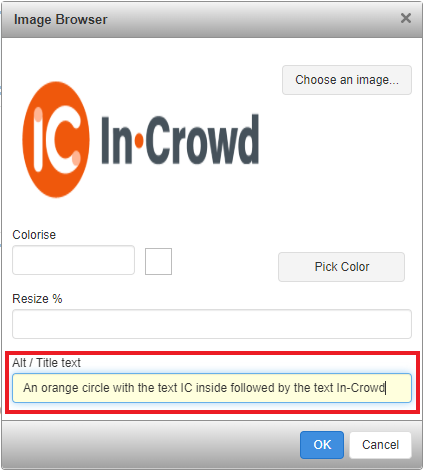
- Click OK to save the changes. This inserts the selected image into the Title.
Other question styles
- Titles and Instructions
- Adding a Logo to a title
- Multiple Choice questions
- Show other response
- Drop-down questions
- Grids
- Semantic scales
- Inline questions
- Compound grids
- Drag Rank
- Drag Categorize
- Carousels
- Adding tabs
- Open ended questions
- Date and Time questions
- Attaching a file
- Inserting a separator