Drop-down questions
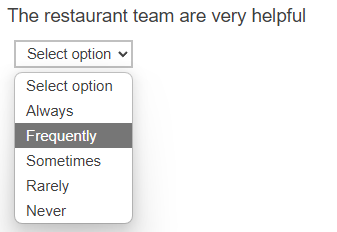
Drop-down questions let your respondents pick an item from a list, which appears when the respondent clicks on the question.
Adding a Drop Down question
- Select the Drop Down item from the Single Choice questions section of the Insert question menu.
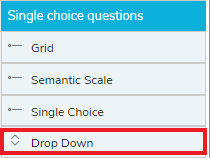
- Insert a Drop Down question into the questionnaire by double-clicking or by dragging the question to the questionnaire.

- Set the number of Choices to the number of choices required for the question.
- The drop-down always displays the choices vertically so the number of Columns should remain as the default, 1.
- In the Drop Down question text, enter the question.
- Click in each Label text and add the text for each answer.
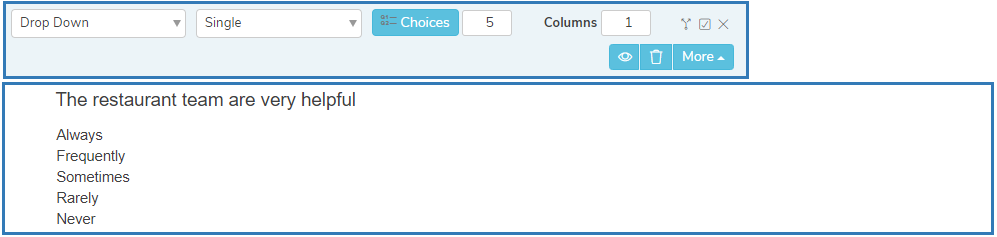
Other question styles
- Titles and Instructions
- Adding a Logo to a title
- Single Choice questions
- Multiple Choice questions
- Show other response
- Grids
- Semantic scales
- Inline questions
- Compound grids
- Drag Rank
- Drag Categorize
- Carousels
- Adding tabs
- Open ended questions
- Date and Time questions
- Attaching a file
- Inserting a separator