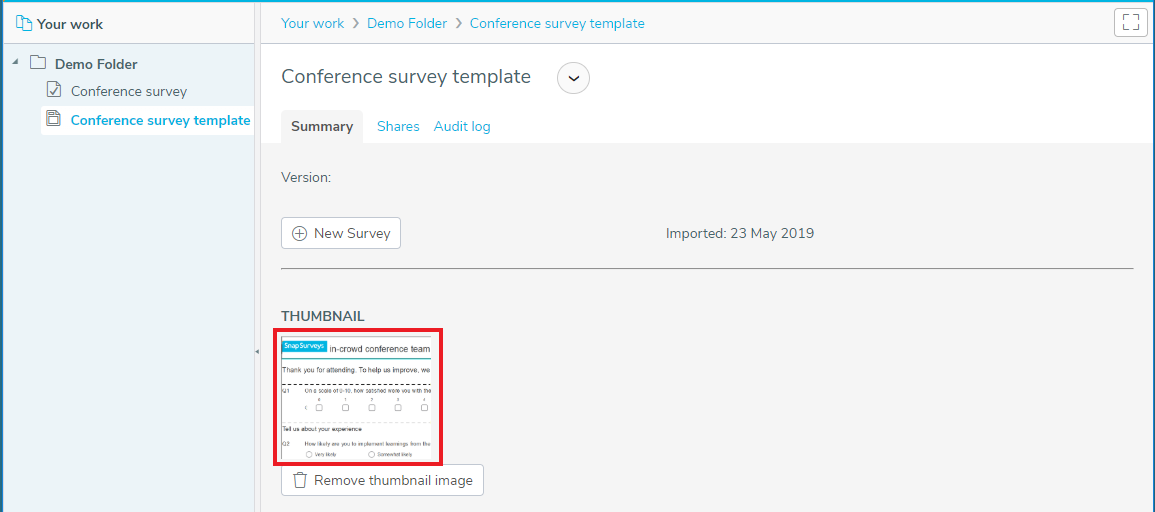Upload Template Thumbnail
In the Summary section of a survey template, you have the option to upload a thumbnail image. This can help users identify the survey template when they are creating a new survey.
- Select the survey template in Your work to display the Summary.
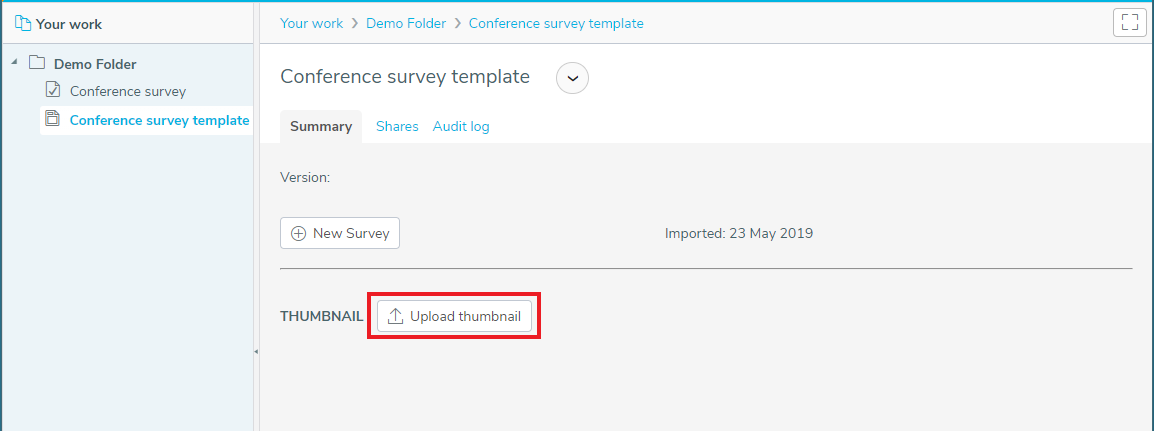
- Click the Upload thumbnail button to display the Upload thumbnail dialog.
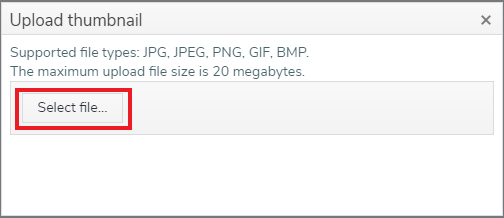
- Click the Select file button to select an image. Here, the image has previously been created by copying part of the questionnaire.
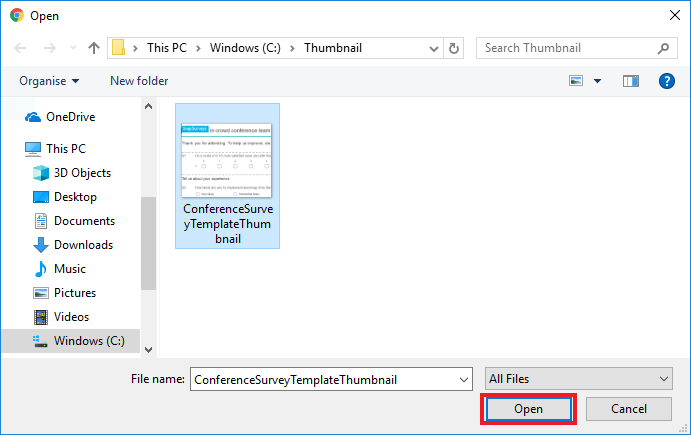
- Click Open to display the image in the Summary section.