Questions in a SurveyPak
Editing questions
When you create your own SurveyPaks you can change the questions in them.
- Open the SurveyPak you wish to change.
- Click
 to enter Edit mode.
to enter Edit mode. - Select the question you wish to change.
- Right-click the question within the SurveyPak and select Properties. The Variable Properties dialog for that SurveyPak variable appears:
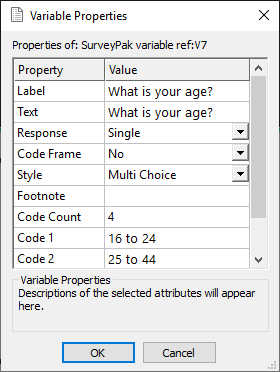
You can change any of the details: the texts, the response type, the style and the number of variables.
Embedding a survey in a SurveyPak
You can embed existing surveys in a SurveyPak. This allows you to distribute a SurveyPak with the master copy of a survey. Users can then repeat it or adapt it to their own requirements.
- Open a reference window containing the SurveyPak that you wish to add the survey to.
- Click
 to edit the SurveyPak.
to edit the SurveyPak. - Select the Surveys entry and click
 (or right-click and select Import survey…).
(or right-click and select Import survey…).
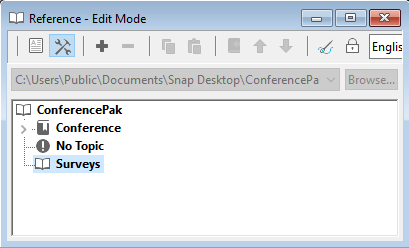
- You can then browse for the survey to embed. Select the survey and click Open.
- The Embedded file properties dialog opens.
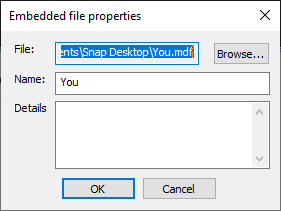
- Edit the Name and the Details fields and click OK. The information you type for the name appears in the SurveyPak tree view. The details appear in the SurveyPak preview pane.
- Click OK. The Maintain Embedded File dialog appears. This ensures that the survey is updated to your current Snap release and that all personal data is removed from the survey before it is embedded. Leave all boxes checked and click OK.
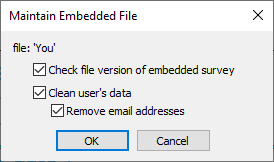
- If any changes were made (eg, email addresses removed or the survey updated) you will get a short report.
- Click OK. The survey will be embedded in the SurveyPak.
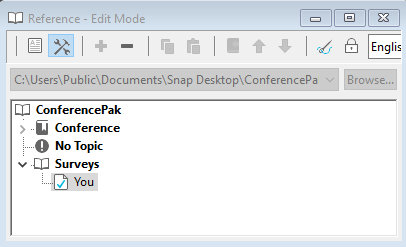
Adding a code frame
A code frame is a set of question codes that has no question or label text. You can create code frames by
- creating a question within a questionnaire that has no question text or grid label text, and then dragging that into the SurveyPak
- dragging a normal question into the SurveyPak and then converting it to a code frame
Converting a question to a code frame
- Open the SurveyPak you wish to add the code frame.
- Click
 to enter Edit mode.
to enter Edit mode. - Select the question within a questionnaire in Snap and drag it into the SurveyPak.
- Right-click the question within the SurveyPak and select Properties. The Variable Properties dialog for that SurveyPak variable appears.
- Change the value for Code Frame from No to Yes. This will clear the Label and Text fields.
- Click OK.
Note that this cannot be undone. Changing the Code Frame value back to Yes will not recreate the Label and Text fields.
Organising questions
You can arrange SurveyPaks as libraries of variables. You can group them into topics, questionnaires, or sections. You can use the same question multiple times in the same SurveyPak.
Moving questions within the SurveyPak
- Toggle
 to go into Edit mode.
to go into Edit mode. - Either drag selected variables to a containing folder (topic, questionnaire or section)
or
Select the item to move and use the toolbar buttons ![]() to move it up within a topic,
to move it up within a topic, ![]() to move it down within a topic or
to move it down within a topic or ![]() to move it between topics, or reference the question from another topic. Referencing the question means that the same question will be used in multiple places. It is not copied.
to move it between topics, or reference the question from another topic. Referencing the question means that the same question will be used in multiple places. It is not copied.