Changing your password
When you log in for the first time we recommend that you change your password. You may also want to change your password regularly for security reasons.
- Click Your account in the side menu. The Summary section is displayed.
- Click the Change password button in the Summary section. This shows the Change password page where you can update your password.
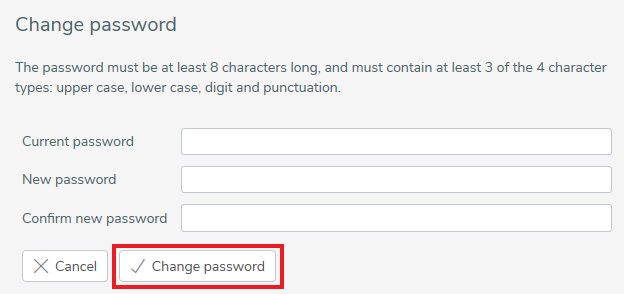
- Enter your current password, your new password and confirm the new password.
- Click the Change Password button to save the changes or Cancel the changes.