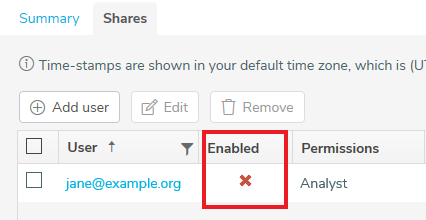How to disable or reinstate shared users
When you are rolling out changes to a survey or other work you may want to temporarily stop a user having access to shared folders or surveys. This can be achieved by disabling or enabling a user.
- Log in to Snap XMP Online and Your work is the first page shown. If you are already logged into Snap XMP Online, click Home to return to Your work.
- Select the item that you want to change. This can be a survey, folder, or all your work.
- Select the Shares tab.
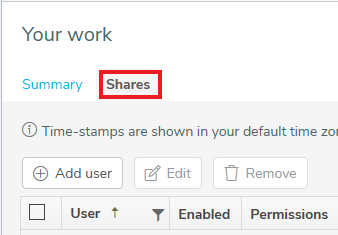
- Click the box next to each user you want to change. Users are only available to select if the Share is set on the selected folder or survey. If the Share is inherited it must be changed in the folder it is inherited from.
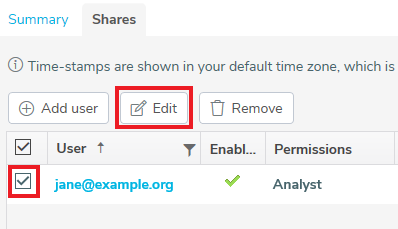
- Click Edit; the Edit shares dialog is displayed. If only one user is selected this displays the user, otherwise this will show how many users are being edited.
- Enabled has three options Yes, No and Leave unchanged. The last option is only available when multiple users with different enabled settings are edited.
- Set Enabled to No to remove access to the shared item for all selected users
- Set Enabled to Yes to reinstate access to the shared item for all selected users
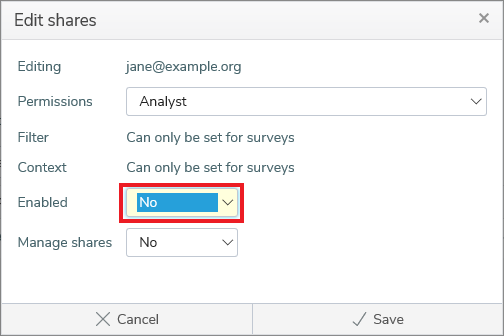
- Click Save to update the users. The Shares list shows the changes in the Enabled column.
- A tick icon
 shows the user is enabled and has access to the shared item.
shows the user is enabled and has access to the shared item. - A cross icon
 shows the user is disabled and does not have access to the shared item.
shows the user is disabled and does not have access to the shared item.
- A tick icon