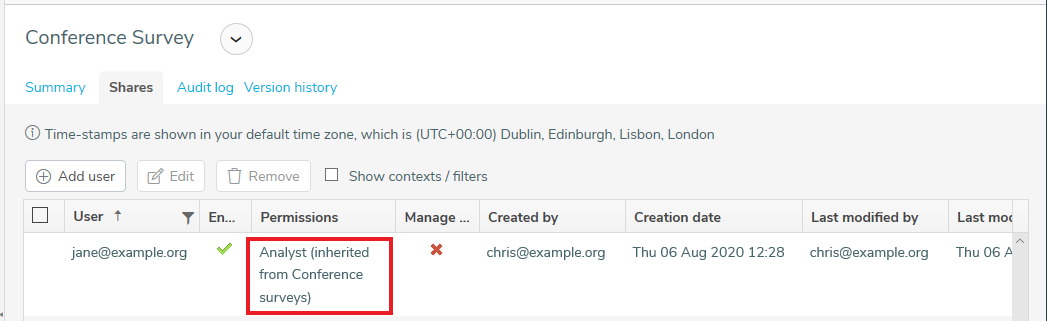Inheritance when sharing resources
Giving shared access to Your work or a folder also shares any subfolders, surveys and templates that are in the folder. The subfolders, surveys and survey templates inherit the shared access set in the parent folder. This gives shared access with the same permissions and settings.
Shares can also be added directly to the subfolders, surveys and survey templates. The sharing set at the subfolder, survey or survey template level takes priority over the parent folder level security.
When you remove access at subfolder, survey or survey template level then the folder level sharing is used again. If you intend to remove access for a shared user then check that the inherited sharing from the parent folder level will not still give access.
Example – adding and removing sharing at survey level
- Log in to Snap XMP Online and Your work is the first page shown. If you are already logged into Snap XMP Online, click Home to return to Your work.
- Select the folder you want to share and create a share as described in How to share a folder.
- The new user is displayed in the Shares list for the folder.
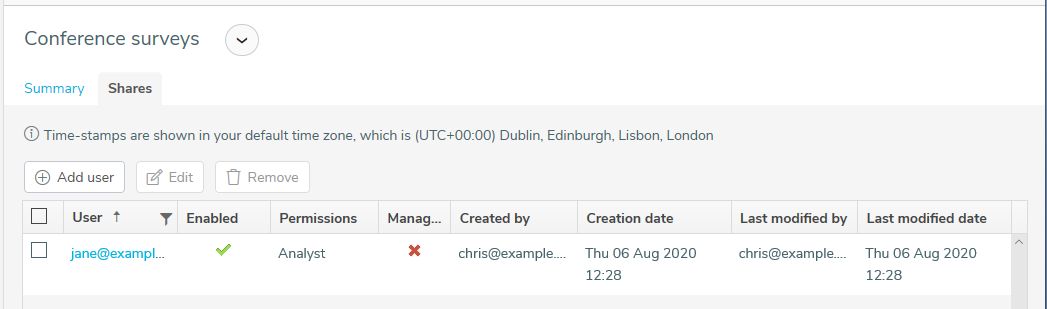
- In the Shares tab, the Permissions column shows you where the share is set. As the following example shows the survey share is inherited from the folder called Conference surveys.
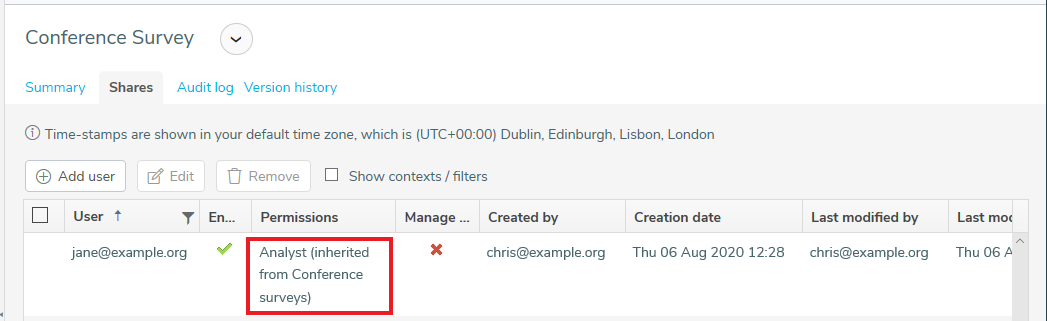 .
.
- Select a survey that is in the parent folder and create a share as described in How to share a survey or template. Here a share for the same user has been created but with the Permission set to Interviewer. The selection box is shown on the left hand side as the shared user was created at the survey level. These permissions override those set at the folder level and in this example, the user can access this survey as an Interviewer.
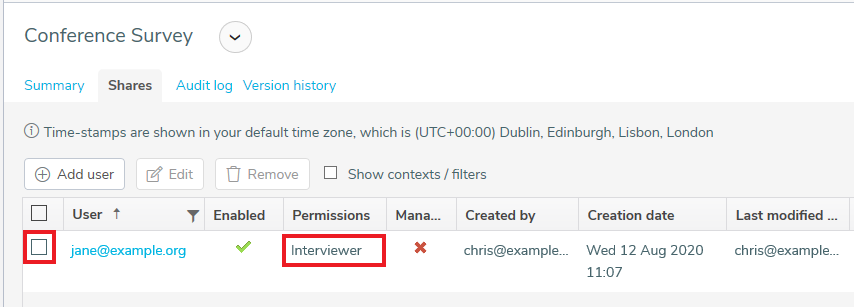
- Select the user and click Remove. This removes the sharing at the survey level and reinstates the inherited sharing from the parent folder.
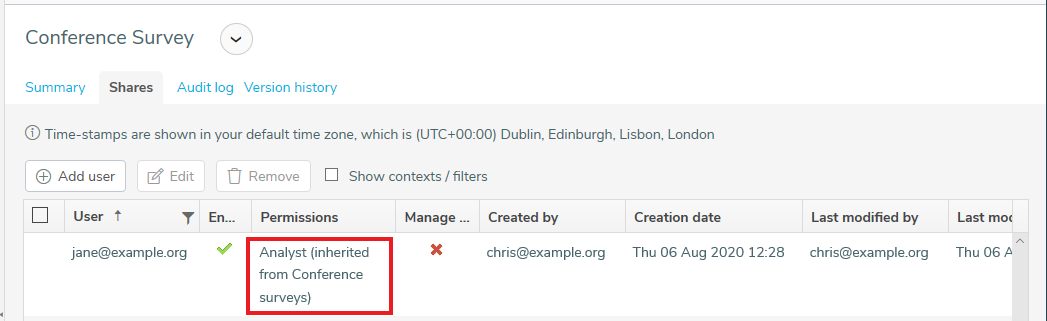
Example – adding and removing sharing at sub folder level
- Log in to Snap XMP Online and Your work is the first page shown. If you are already logged into Snap XMP Online, click Home to return to Your work.
- Select the folder you want to share and create a share as described in How to share a folder.
- The new user is displayed in the Shares list for the folder.
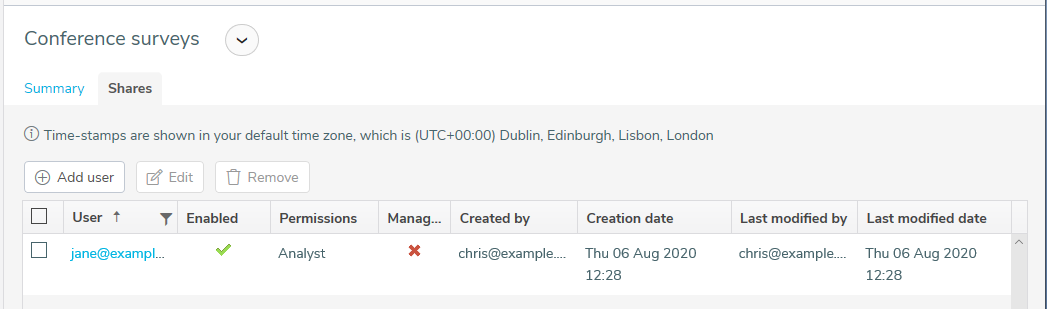
- In the Shares tab, the Permissions column shows you where the share was set. As the following example shows the survey share is inherited from the folder called Conference surveys.
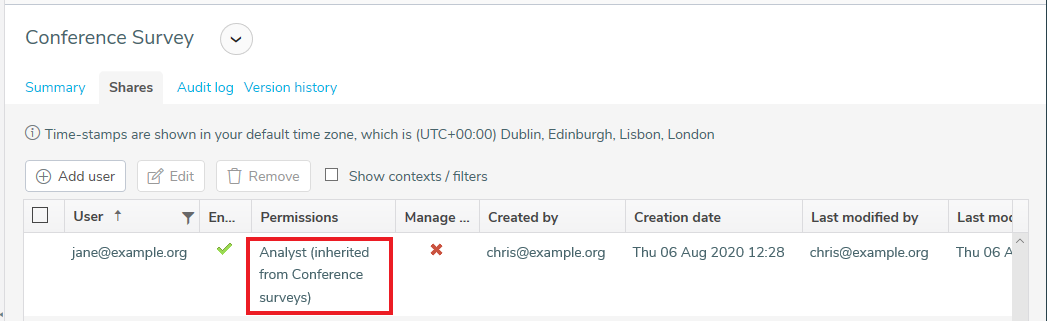 .
.
- Select a sub folder that is in the parent folder and create a share as described in How to share a folder. Here a share for the same user has been created but with the Permission set to Analyst plus data download. The selection box is shown on the left hand side as the shared user was created in the subfolder. These permissions override those set at the parent folder level.
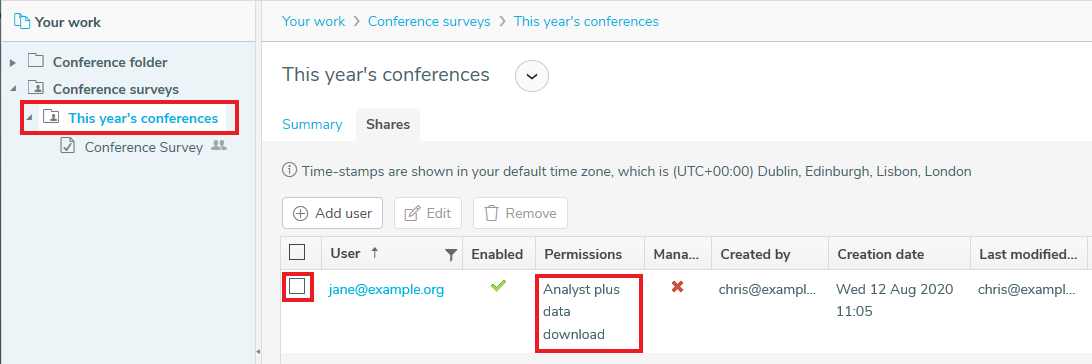
- Select the Conference Survey and then select the Shares tab. The Permissions have changed to inherit from the sub folder, This year’s conferences.
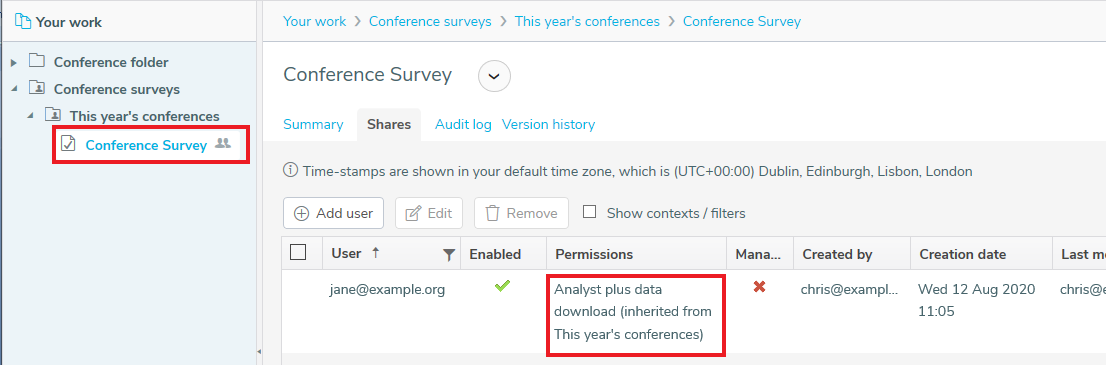
- In the subfolder, select the user and click Remove. This removes the sharing at the sub folder level and reinstates the inherited sharing from the parent folder.