Setting the options for t-tests and U-tests
You can control the way t-tests and U-tests are calculated by changing the figures in the Summary Statistics tab of the Analysis Definition dialog.
If you want these figures to be the default values for the survey, you must set them in the Analysis tailoring dialog. This also has a Summary Statistics tab. You open the Analysis Tailoring dialog by selecting Analysis from the Tailor menu.
- Open the appropriate dialog (Analysis Definition or Analysis tailoring)
- Click the Summary Statistics tab
- Select the t-test or U-test in either of the columns. The possible options appear below.
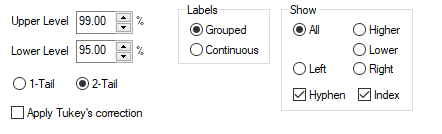
| Option | Meaning |
| Upper Level Lower Level | The Upper Level and Lower Level values are the confidence levels used to report results as being “Significant” (lower level) or “Highly Significant” (upper level). The upper level should always be higher than the lower level, but they can take any value between 50% and 99.9%. Typically you would set them at 90% and 95%, or at 95% and 99%. |
| Labels: Grouped Labels: Continuous | Specify how the figures are shown for tables with more than one break variable. The first column of the first variable will be labelled as Column A and subsequent columns for that variable will be labelled B, C, D and so on. For example, in the snCrocodile survey the ‘under 18s’ code will be labelled A. When the columns for the first variable are all labelled, the next variable will either continue in the alphabetical sequence, if you select Continuous, or will start again at A if you select Grouped. |
| Show: All Higher Lower Left Right | Show will affect the way in which the result for a particular cell in the table is shown. If you select All, then every result will be reported twice. For example, if there is a significant difference between columns B and D, this will be reported in both column B and column D. The remaining four options will mean that the result is only reported once, the column it is included in being determined by which option is selected. Higher and Lower will show the result only in the column with the higher or lower value. Left and Right will show the result only in the leftmost or rightmost column. |
| Show: Hyphen Index | This controls whether or not a hyphen is displayed for non-significant results. If it is not selected, only the letters indicating significant results will be shown. This controls whether or not the column indexing, i.e. the letter that represents each column, is displayed as part of the column heading. It is usually advisable to have this option selected, particularly if you are analysing a large number of variables. |
| 1-Tail 2-Tail | Specify whether a 1-tailed or 2-tailed test is carried out. Unless you have a specific reason to use a 1-tailed test you should keep to a 2-tailed test. (Basically, 1-tailed when looking for increase/decrease between results;2-tailed when looking for difference between two mean scores) |
| Apply Tukey’s Correction (t-test only) | Tukey’s Correction is applied where more than two categories of data are being compared using the t-test, to avoid anomalous results which sometimes arise as a result of the t-test when multiple categories of data are being compared. |
| Results exclude the last/first number of codes (U test only) | Enables you to exclude codes (e.g., Don’t Know ) from the calculation |