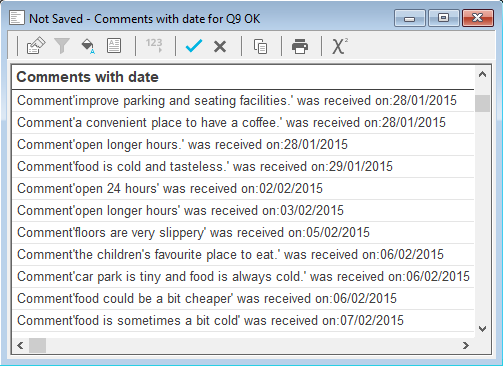Creating a list of literal responses
You can create a list of literal responses using the List analysis type.
- Click Analysis List
 on the Snap XMP Desktop toolbar to create a list definition.
on the Snap XMP Desktop toolbar to create a list definition. - Enter the literal variable definition, such as Q9 in the Analysis field.
- Press Apply to display the list.
Using a derived literal response
You can use derived literals to enter other text in your list. You can also convert dates, times and quantity variables to text in derived literals.
For example, in the Crocodile Rock Cafe survey supplied with Snap XMP Desktop, there is a date variable Q1.a and a literal variable Q8 for “Any other comments”. To create a report with the information in a readable format, you can create a derived literal that writes the date a comment was received together with the comment, and then create a list analysis of the data.
-
Click
 to open the Variables window.
to open the Variables window.
-
Click
 to add a new variable.
to add a new variable.
- Set the type to Derived and the Response to Literal.
- Enter the text “Comment'{Q9}’ was received on:{Q1.a}.”
Note that the variable names are enclosed in {} within the text. The quotation marks included in the text (‘) are different to those that mark the beginning and end of the text in the derived literal (“). (If you need to have double quotes (“) in your text, you must use single quotes (‘) to mark the beginning and end of the text.
- You only want to list if there are comments, so in the Not Asked field, type unless Q9 ok. This means the your derived literal will be left empty if there is no comment
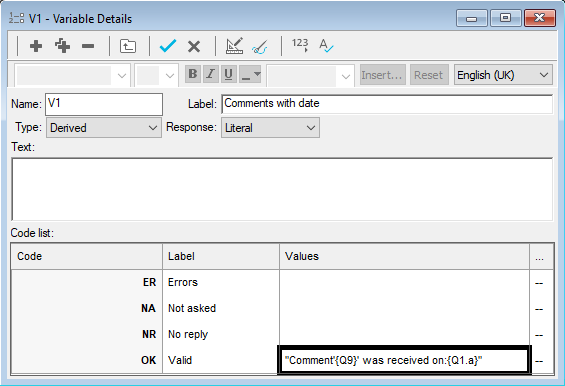
-
Click
 to save the variable.
to save the variable.
- Create a list as before, but use your new derived variable, V1 in the Analysis field.