Setting the page margins of your reports
To change the page margins in your report.
-
Click
 on the toolbar to add a new instruction and select Page Layout. The Page Layout instruction dialog opens.
on the toolbar to add a new instruction and select Page Layout. The Page Layout instruction dialog opens.
- Select the Page Setup tab.
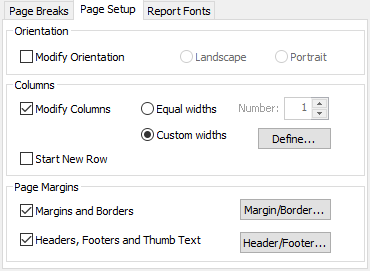
- Select Margins and Borders and click the Margin/Border button to open the Report Borders dialog
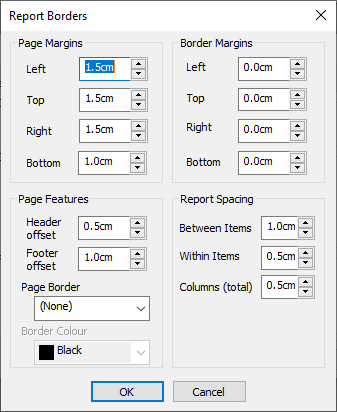
- Change the margin dimensions to the values you need.
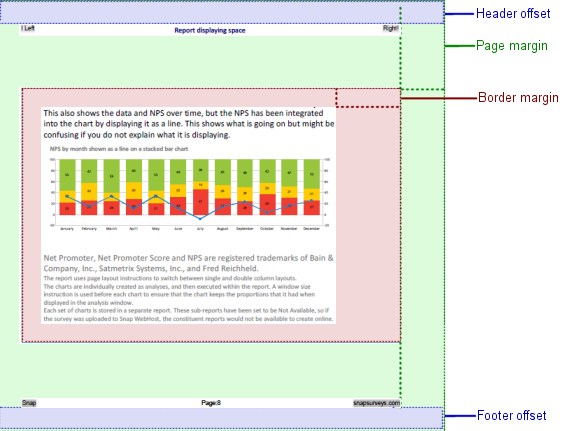
- Click OK to save your margins.
- Click OK to save your instruction.