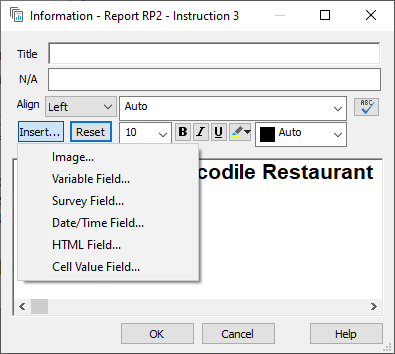Inserting text and graphics in your report
Inserting a single piece of text or a graphic
Prior to creating your report, it is recommended that you create graphics at the correct size for your report.
- Click Reports
 on the Snap XMP Desktop toolbar to open the Reports window.
on the Snap XMP Desktop toolbar to open the Reports window. - Open the report or click New Report
 to create a new report.
to create a new report. - Click New Instruction
 then select Information from the menu to add a new Information instruction.
then select Information from the menu to add a new Information instruction.
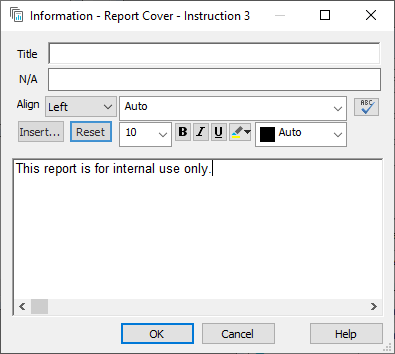
- Enter and format the text and graphics. You can insert images, dynamic text and HTML using the Insert button.
Only displaying the information when appropriate
The N/A field allows you to define when the information is displayed. If it is blank, the information is always shown. Common uses are:
- display information depending on the report context (e.g., displaying a picture depending on the department you are producing a report for)
- display information depending on the value in an analysis (e.g., displaying a recommendation depending which aspect had received the highest rating)
- displaying information depending how many people have responded (for example, omitting a section if no one has answered related questions
You can set conditions based on the number of responses to a variable in a specified context or the value in a table cell.
For example, the instruction below will only add the information about there being too few responses available to the report when there are fewer than 10.
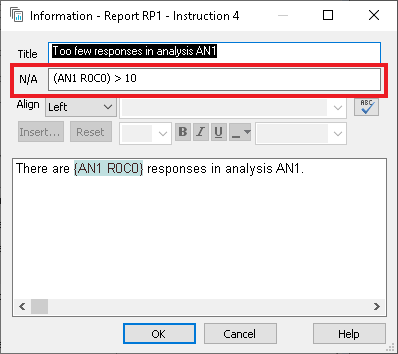
The number of responses in the table analysis AN1 is shown in the table cell at row zero and column zero. This is used in the format AN1 R0C0 in the N/A condition.
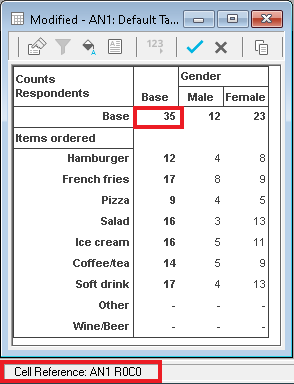
Inserting dynamic text in your report
You can insert dynamic text in your report by putting in information about the survey or the results of a particular analysis.
To insert information about the survey, add an Information or Text Grid instruction to your report, and use the Insert button to insert the following dynamic text.
- Variable Field where you can set the Name, Label or Context of the Variable field
- Survey Field which allows you to insert information about the survey
- Date/Time Field which allows you to insert a publication date or time in your report
- Cell Value Field which allows you to insert information from the analyses