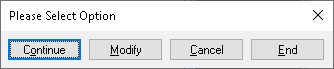Verifying data entry
Verifying or checking the accuracy of data responses entered using the Data Entry window, such as entering paper questionnaires, helps to improve the reliability of the data. Data can be verified using a system of double data entry to ensure that the original operator has made no errors. This is a very effective way of ensuring that data is virtually error-free, although it can be a time-consuming process.
Usually, data entered by one person is verified by another person who enters some or all of the data for a second time. We do not recommended that operators verify their own input as they can often repeat their own mistakes. The verification process identifies any differences between the first time of data entry and the second. If any differences are identified, data entry stops and both sets of data are shown, so that the verifier can re-enter the correct value.
You must specify the verification criteria before the verification process starts.
Setting up verification
You can choose the verification settings in the Data Entry Tailoring dialog.
- Click
 or select the menu option Tailor | Data Entry to display the Data Entry Tailoring window.
or select the menu option Tailor | Data Entry to display the Data Entry Tailoring window. - In Filter, enter a filter to reduce the scope from the entire file of case data to a specified group. For example, to verify the first 100 cases, specify filter CASE<=100.
- In Selection, specify the number of cases to be verified, either as a number or a percentage. If you want to verify all of the cases, specify the selection 100% rather than the number of cases. When more cases are added later they are automatically available for verification.
- Specify the method of selection of cases to be verified
- At Random means cases are verified entirely at random from those available after the filter and the selection have been applied.
- In Random Steps means cases to be verified are chosen in case number order and at random intervals. For example, if 10% of 100 cases are verified in random steps, one case at random is chosen from each group of ten, e.g. 5, 17, 21, etc.
- In Fixed Steps means cases to be verified are chosen in case number order and at fixed intervals. For example if 10% of 100 cases are verified in fixed steps then cases 1, 11, 21, 31, 41, etc. will be chosen.
- In Erroneous data you specify how to handle incorrect data during verification.
- Remain Unchanged leaves the data as it is until confirmed.
- Replaced by No Reply changes the errors to No Reply until you confirm the result.
- Select Ignore literals, Ignore Paradata and Paper Editions only as required. If selected, this skips all responses that are literal, paradata and from online editions.
Running verification
-
Click
 to display the Data Window.
to display the Data Window.
-
Click Questionnaire
 , Interview
, Interview
 or Prompted
or Prompted
 mode to display the data response in the preferred mode.
mode to display the data response in the preferred mode.
-
Click
 to commence verification. The first case that meets the specification will be shown on the screen.
to commence verification. The first case that meets the specification will be shown on the screen.
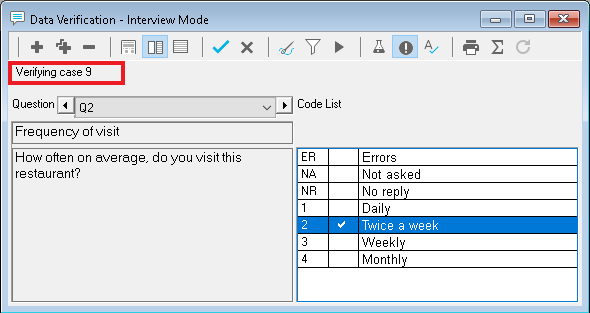
- Enter the data for that case from the original questionnaire. If any data is different from that originally entered a warning message appears showing the original response and the current response.
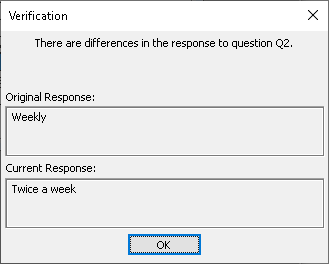
- Click OK to return to verifying and enter the correct response for the question. This could be either the original response or the current response.
- Continue with the verification. At the end of the case a dialog box will appear. This shows how many questions have been corrected and prompts to Continue, Modify, Cancel or End.
- Continue to verify the next case that meets the specification.
- Modify to return to verifying the current case.
- Cancel to abandon changes and the case will revert to being unverified.
- End to save the verified case and halt verification.