Scanning multi-page questionnaires with sheet map
The scanning layout for multi page questionnaires can be changed using sheet mapping. This lets you select the format that you want to scan questionnaires with multiple pages.
The sheet mapping is accessed from the Data Entry window and the Calibration Wizard.
- Open the Data Entry window
 and select Interview Mode
and select Interview Mode  .
. - Move the mouse pointer over the left hand side of the window (which is blank) and Right Mouse click, select Sheet Map. The Sheet Mapping dialog opens.
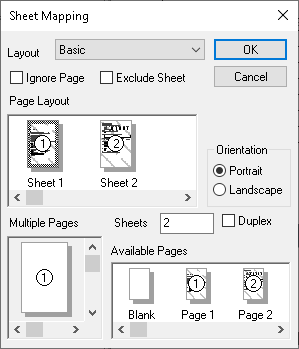
- Select the appropriate layout
Basic | All pages of the questionnaire are printed on one side of the paper and will be scanned in sequential order, i.e. page 1, page 2, page 3, etc. |
Basic with title page | When a questionnaire is scanned with an extra page at the beginning that was not created in Snap XMP Desktop. The title page is scanned but ignored in detection. |
Duplex | Used for double sided sheets, such that the first sheet of paper contains pages 1 and 2, the second sheet contains pages 3 and 4 and so on. |
Duplex with title page | When a questionnaire is scanned with an extra page at the beginning that was not created in Snap XMP Desktop. The title page is scanned but ignored in detection. |
Book | Used to scan a questionnaire that is arranged in a booklet format. Any staples must be removed before scanning. |
Book with title page | When a questionnaire is scanned with an extra page at the beginning that was not created in Snap XMP Desktop. The title page is scanned but ignored in detection. |
- Sheets can be ignored or excluded. Ignored pages are scanned but not detected. Excluded pages will not be sent through the scanner.
- To ignore a sheet, select the relevant page in Page Layout and select Ignore Page.
- To exclude a sheet, select the relevant page in Page Layout and select Exclude Sheet
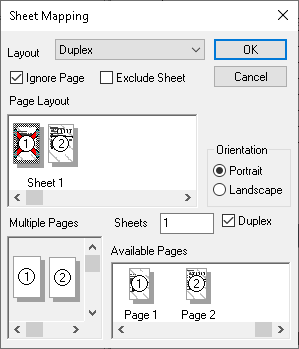
- Select the other settings that match the layout of the scanning questionnaire.
Orientation | Select the orientation used when scanning the questionnaire, portrait or landscape format. |
Sheets | Number of sheets of paper expected |
Duplex | Whether the pages are single or double-sided |
Multiple pages | Drag the slider bars to set the number of pages on a sheet of paper |
- Click OK to save the sheet mapping.