Including a consent question
Under the GDPR, all organisations must have a documented lawful basis for processing personal data. If you choose to use consent as the basis for collecting and processing survey response data, Snap XMP Online allows you to provide potential participants with the relevant information that they need to give informed consent, and to configure your survey to obtain the participant’s consent to proceed with the survey.
Participants choose whether to give consent by answering a specific question at the beginning of the survey. If they choose not to provide consent they are prevented from completing the survey.
Provide potential participants with the relevant information
You need to ensure that the consent that you obtain from participants is ‘informed’, meaning that participants have been given ‘fair processing information’ and have been informed of all aspects of the survey project that are relevant to their decision to participate. This is commonly done by providing potential participants with a privacy or information notice. You can present this information by including it in the instruction question type field at the start of your survey. You have the option of providing this information in a layered format by providing a summary of the essential information in the instruction question type field, followed by a link to your full privacy policy or notice for more detailed information. Snap Surveys provides a link to the Snap Surveys’ Privacy Policy; available at https://www.snapsurveys.com/survey-software/privacy-policy-uk/. This provides information as to how we act as your data processor.
Worksheet example
In this worksheet example, the question and text are an example of simple wording that may be used as part of the process of gaining consent to the collection of the survey response data and processing it for the purposes of the survey itself. You can set the question and the explanation to include whatever information you as data controller consider appropriate for your survey, the type of data that you propose to collect, and the uses that you propose to make of the survey response data.
For example, where special categories of personal data will be collected (e.g. gender and ethnicity data) and explicit consent is required, you may wish to include specific wording to make it clear that the participant is willing to provide such information. If you plan to use the response data for other purposes beyond the survey itself, you may also set multiple consent questions, to separately obtain consent for each of them.
Create a Multi Choice consent question
- In Your work, open your survey.
- In the Summary tab, click on the Build link. This opens the Online Designer where you can build and edit your questionnaire.
- Click in the first question then double click the Multi Choice option to insert the consent question. You may also use drag and drop or Ctrl + Enter.
- In the area marked Enter Multi Choice question text, enter your consent request text.
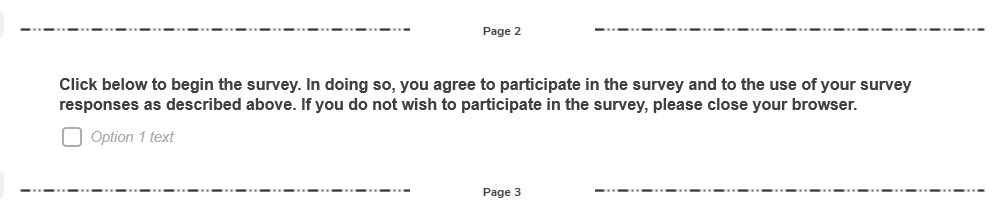
- Double click the Page Break option in the side menu. This inserts a page break before the consent question and also between the consent question and any following question. You may also use drag and drop.
Set the question as a mandatory response
- Select the consent question and select the Validation & Masking option in the side menu.
- Select the Mandatory checkbox to make the question mandatory.
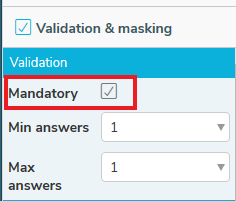
-
Click Save
 .
.
Test the survey
- In the Online Designer, click Preview. The preview opens a new browser window displaying the questionnaire as it would look if it after it has been published. Use this previewed survey to test that your consent question behaves accordingly
- In the published version it will look like this.
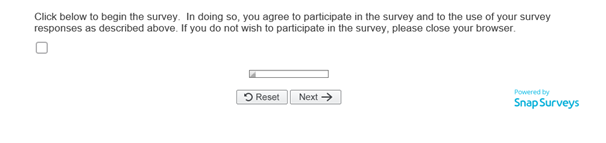
- Check that the consent question appears on a page by itself. The respondent must answer the question before they can complete the rest of the survey.
Keep a record of consent
- In Snap XMP Online, select the survey and in the Summary tab click the Collect link.
- Select the Responses option in the side menu.
- Select the Responses in the list of options.
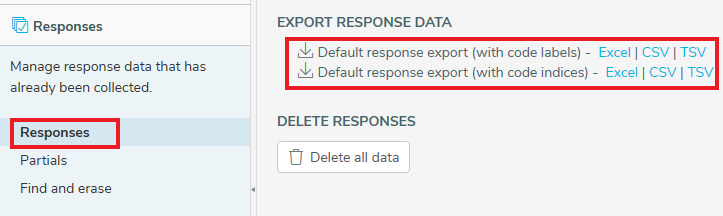
- You can export the survey response data by clicking the format, Excel, CSV or TSV, that you want to download.
If there is a topic you would like a worksheet on, email to snapideas@snapsurveys.com