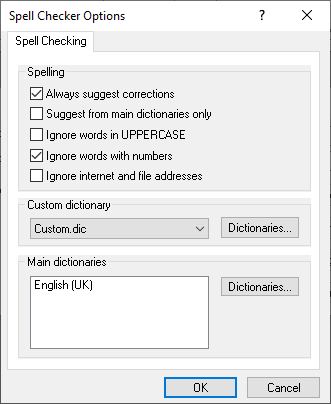Spell checking data responses
The spell checking facility in Snap Desktop checks the contents of all variables that have been set up as question literals, and may therefore contain free-format text. The search can be filtered to select specific data.
-
Click
 to display the Data Entry window for the current survey.
to display the Data Entry window for the current survey.
-
Click
 to display the Case Data Spell dialog box.
to display the Case Data Spell dialog box.
- Set the Spell field to contain the names of the variables to be spell checked. If you leave it blank, all the data will be spell-checked.
If any spelling mistakes or unknown words are located in the data, the Spelling dialog box will be displayed and suggestions made for the correct spelling.
When the spell check has been completed, the final dialog box shows a count of the number of words checked and replaced.
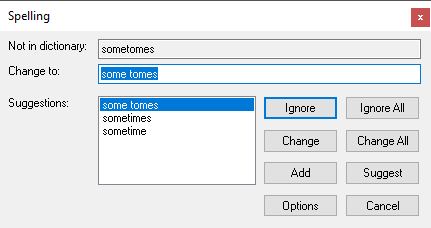
For words that are not found in the main dictionary, click on the Add button in the Spelling dialog box. This word will now be added to the custom dictionary.
Click Options to open the Spell Checker Options dialog to make alterations to the search criteria of the dictionary. This is also accessible from the Tailor|Spelling menu