Making changes to the responses
The data responses to the questionnaire can be viewed and edited in the Data Entry window. There are a number of functions available to help make changes to the data responses including editing an individual response, make changes to the data using bulk changes, and deleting a response.
Editing an individual response
You can change the responses of a completed questionnaire, for example, to correct spelling.
- Click
 to display the Data Entry window for the current survey.
to display the Data Entry window for the current survey. - Click
 ,
,  or
or  to display the data in the way you wish.
to display the data in the way you wish. - Scroll to or click on the relevant question and type in the new answer.
- If you need to make changes to a selection of responses, you can search for responses using a filter.
- Click
 to keep the changes.
to keep the changes.
Making bulk changes to the responses
The Bulk Changes option allows you to change a number of questionnaires in exactly the same way. This makes changes directly to the data file where the responses are stored. It is recommended that you back up the survey before making bulk changes.
An example is to make a bulk change to replace all Don’t know answers to grid questions to No Reply, in order to present reports.
- Archive the survey prior to making the bulk changes.
- Open the survey in the Data Entry window.
-
Click
 on the Data Entry toolbar to display the Bulk Changes dialog.
on the Data Entry toolbar to display the Bulk Changes dialog.
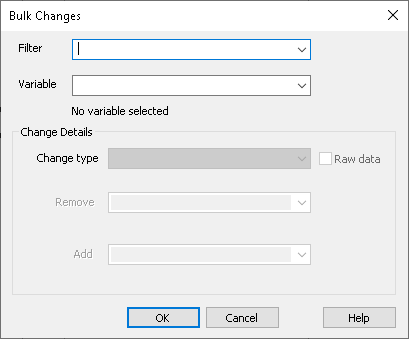
- In Filter, enter the filter selection, such as Q6a=5 which filters all responses where Q6a is set to Don’t Know.
- In Variable, enter the variable that is updated in the bulk change. The fields in the Change Details section become enabled depending on the type of variable entered.
- In Change Type, select the type of change that will be made to the variable data. The Change Type for a closed question where the respondent selects from a selection of answers can be Clear response, Set response, Remove code, Replace code. In this example Clear response is selected. This sets the responses that match the filter and variable criteria to No Reply (NR).
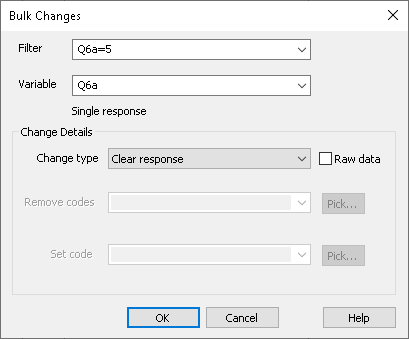
- The Change Type for an open ended question can be Clear response, Set response, Remove text, Find and replace. There are options available for the type of text search. The available options depend on the Change Type and Remove text or Set text entered.
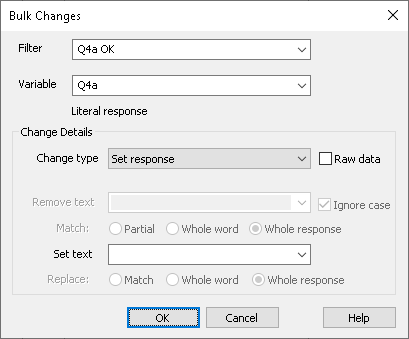
- Click OK to perform the bulk change.
Deleting a response
-
Click
 to display the Data Entry window for the current survey.
to display the Data Entry window for the current survey.
-
Click
 ,
,
 or
or
 to display the data in the way you wish.
to display the data in the way you wish.
-
Scroll to the relevant case or click
 and type CASE=X (where X is the number of the case to be deleted)
and type CASE=X (where X is the number of the case to be deleted)
-
Click
 to delete the case.
to delete the case.