Using external filters and contexts
External filters and contexts can be defined in the Analyses and Reports windows. They are available to apply to analyses and reports to limit which data responses are included in the analysis or report. The external filters and contexts are also used to specify how a shared user can filter reports and analyses in Snap XMP Online.
Defining external filters and contexts
The external filters and contexts are defined from the Analyses or Reports windows. Once defined, the filter or context can be applied to reports and analyses in Snap XMP Desktop and Snap XMP Online.
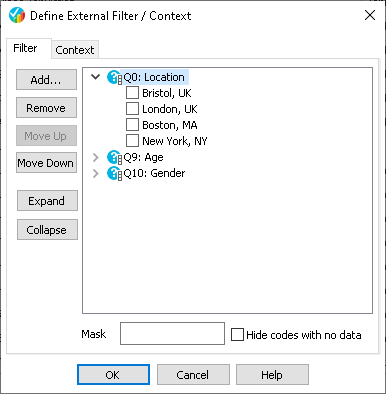
- Click Analyses
 or Reports
or Reports  on the Snap XMP Desktop toolbar.
on the Snap XMP Desktop toolbar. -
Click on Define External Filter/Context
 . This opens the Define External Filter/Context dialog.
. This opens the Define External Filter/Context dialog.
- Select the Filter tab to enter a filter or the Context tab to enter a context.
- Click Add to add a new filter or context variable to the list. Select from the list of variables in the selected survey and click OK.
- Use Move Up and Move Down to change the order of the list.
- Select the variable that you wish to apply a mask to and enter the name of the mask variable in the Mask field (this must be in the format of variable@context).
Applying external filters and contexts
External filters or contexts allow you to filter the cases used in an analysis or report without changing the analysis or report definition. This is useful for testing the filters available in Snap XMP Online.
Apply a filter or context for an analysis by:
- Click Analyses
 on the Snap XMP Desktop toolbar.
on the Snap XMP Desktop toolbar. - Open the analysis in the Analysis Display dialog.
-
Click on Apply External Filter/Context
 . This opens the Apply External Filter/Context dialog. If this is disabled then select Allow additional filters on the Analysis Definition dialog.
. This opens the Apply External Filter/Context dialog. If this is disabled then select Allow additional filters on the Analysis Definition dialog.
Apply a filter or context for a report by:
- Click Reports
 on the Snap XMP Desktop toolbar.
on the Snap XMP Desktop toolbar. -
Select the Report and click Execute/Check Report
 on the Reports toolbar.
on the Reports toolbar.
- Click the Filter/Context button. This opens the Apply External Filter/Context dialog.
In the Apply External Filter/Context dialog:
- Select the Filter or Context tab.
- Select the code(s) in the selected variable(s) in the list to apply a filter or context.
- If you have applied a mask to the filter, the filter codes displayed will depend on the mask settings.
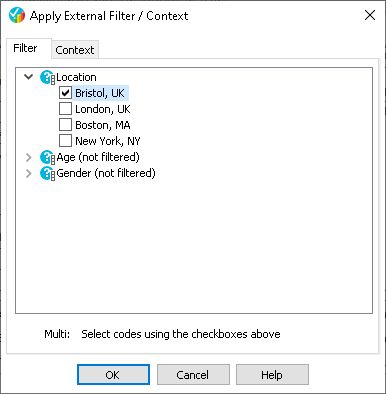
- Click OK to apply the filters and contexts to the analysis or report.