Moving weights between surveys
You can move weights between surveys using the Snap Interchange Format (SnIF). For example, if several surveys needed the same weights, you could create them in one survey and export them into the others.
The following example shows exporting weights from a survey to a file. The weights can also be exported via the clipboard.
-
Click
 to open the Weights window.
to open the Weights window.
- Select File | Export to display the Weight Export dialog.
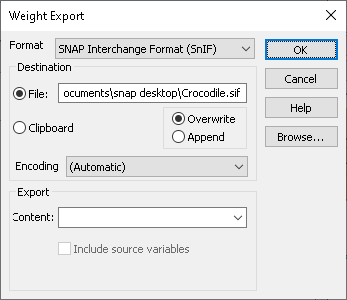
- Specify the Format as SNAP Interchange Format (SnIF).
- Set the Destination as Clipboard.
- Specify the names of the weights you wish to export in the Content field. (e.g. Score). Leave the field blank to export all weights.
- Click OK to export the selected weight.
- A confirmation message is displayed when the export is complete. Click Done.
- Open the survey to which you wish to add the weight or select File | New Survey.
-
Click
 to open the Weights window and select File | Import to display the Weight Import dialog.
to open the Weights window and select File | Import to display the Weight Import dialog.
- Set the Source to File, entering the file name from the export, and click OK to import the weight(s).
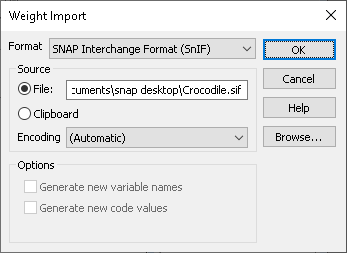
- A confirmation message will be displayed when the import has completed successfully and the new weight(s) will be added to the survey.