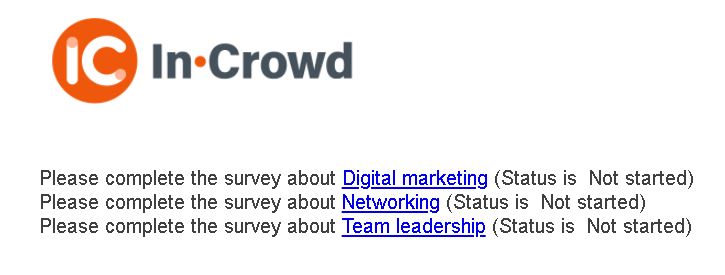Creating a custom subject selection page for group questionnaires
Group questionnaires are questionnaires that a participant is required to repeat a number of times, once per subject. Prior to completing a group questionnaire, the participant must login in order to load the subjects for the individual. Once a participant has logged into the questionnaire they will see a default page that shows the list of group subjects and status for the survey. The participant selects a group subject and the questionnaire starts for that subject. The subject selection page can be customised to include logos and further instructions.
- On the Snap XMP Desktop toolbar, click
 to open the survey in the Questionnaire window.
to open the survey in the Questionnaire window. - Click Questionnaire Properties
 to open the Questionnaire Properties dialog.
to open the Questionnaire Properties dialog. - In Section, select Paradata.
- Check that the questionnaire is set up for logins by selecting Participant then select Display in questionnaire, if it is not already selected. This inserts a login question at the start of the questionnaire.
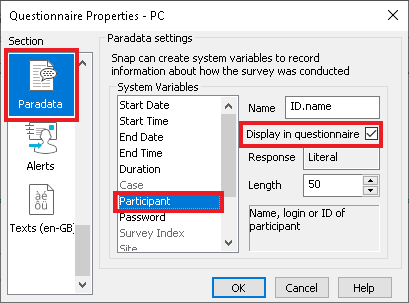
- In the Paradata settings, select Survey Index then select Display in questionnaire.
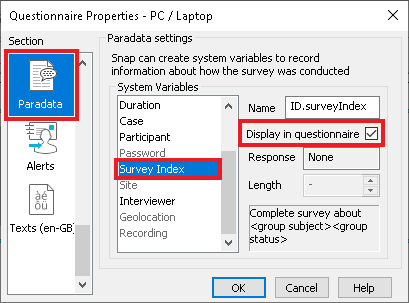
- Click OK to return to the questionnaire. The default Survey Index status line is added to the questionnaire, immediately below the login details.
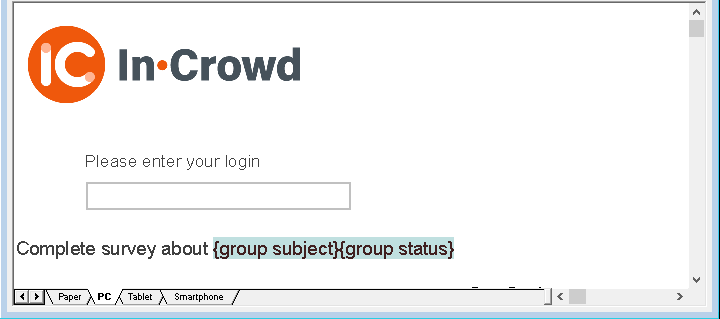
- Insert a page break before and after the Survey Index status line as it must be on a page of its own, immediately after the login page.
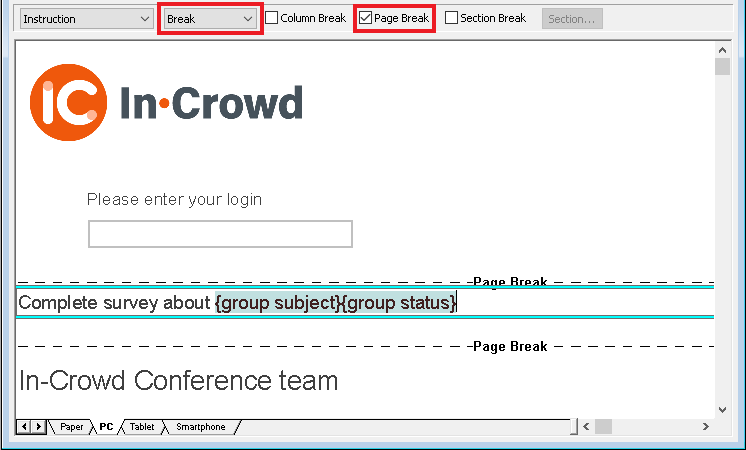
- The status line appears once for each course associated with a student. Edit the text as you wish, making sure you keep the {group subject} and {group status} fields. You can insert text, images and variables which have been seeded from the database into the status line.
- When the participant logs into the survey, the subject selection page is selected.