Summarise rating scale with Group Variables
Group variables are used to create a summary analysis of questions which share a common set of answer choices, making it easier to evaluate overall responses to questions in a grid, and make comparisons between separate question grids in your survey.
This tutorial shows how to:
- Build a horizontal bar chart of rating scale responses
- Create an ‘Overall’ Group Variable to combine responses from all questions
- Add the ‘Overall’ category to the Horizontal bar chart
This example uses the Crocodile Rock Cafe survey supplied with Snap XMP Desktop. Alternatively, use any survey which includes one or more question grids.
Step 1: Build a horizontal bar chart of rating scale responses
Start by building a horizontal bar chart to summarise the responses to a typical question grid.
- On the Snap XMP Desktop toolbar, click Analysis Chart
 to create a new chart.
to create a new chart. - In the Style list, select Horizontal Stacked Bar Percent Transposed.
- In the Analysis field, enter the grid questions.
- Select the options Analysis Percents and Transpose.
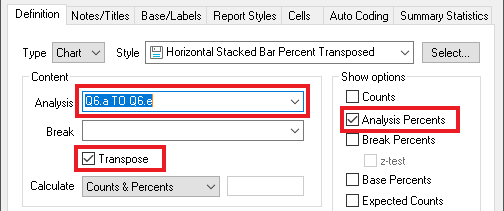
- Click Apply. The chart will look like this:
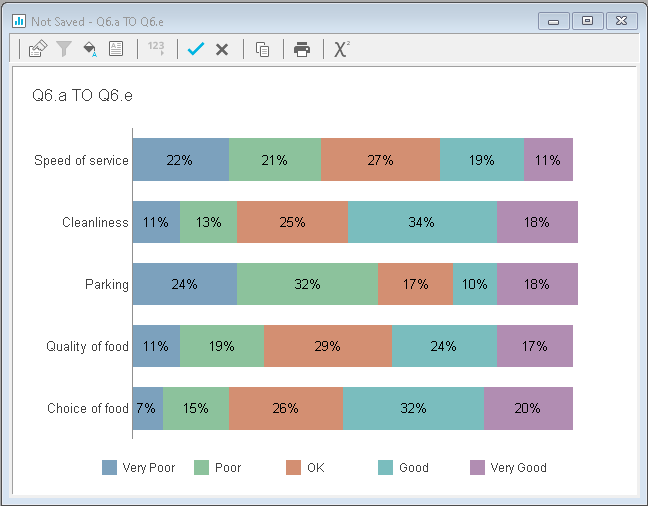
-
Click Save
 to save the chart. Note the name of the chart as you will need to retrieve it in a later step.
to save the chart. Note the name of the chart as you will need to retrieve it in a later step.
Step 2: Create an ‘Overall’ Group Variable to combine responses from all questions
- On the Snap XMP Desktop toolbar, click Analysis Variables
 to open the Analysis Variables window.
to open the Analysis Variables window. -
Click
 and select New Group Variable.
and select New Group Variable.
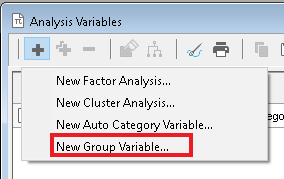
- In Name, enter GV1 as the Group Variable name.
- In Label, enter Overall as the description.
- In Source, enter the list of questions to be grouped into the source field.
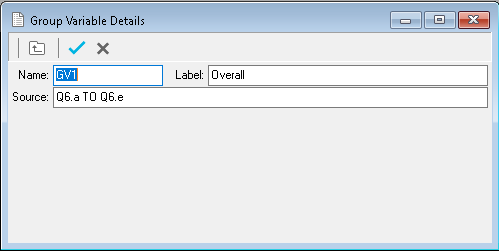
-
Click Save
 to save the group variable.
to save the group variable.
Step 3: Add the ‘Overall’ category to the Horizontal bar chart
Now you can add the group variable to your horizontal bar chart.
- On the Snap XMP Desktop toolbar, click Analyses
 to retrieve the saved bar chart.
to retrieve the saved bar chart. -
On the Analysis chart toolbar, click Properties
 to open the Analysis Definition details.
to open the Analysis Definition details.
- In Analysis, type GV1 followed by a comma then the grid questions:
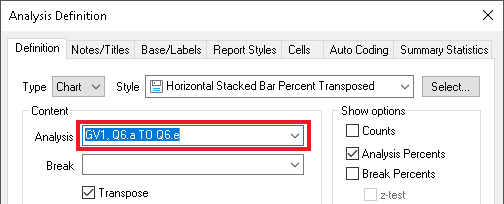
- Click OK. Your chart now includes an extra category, Overall, showing the group variable.
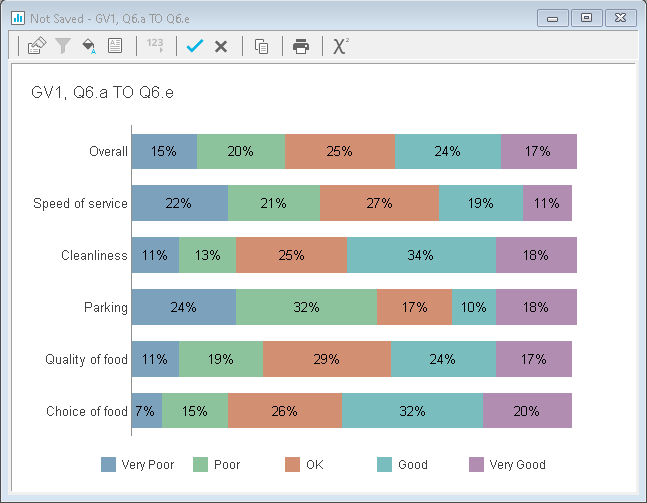
What else could I do with group variables?
Create a chart to summarise multiple grids
If your survey contains more than one question grid, try repeating the steps above to create a group variable for each one (GV1, GV2, GV3 etc). Then, build a Horizontal bar chart including the group variables only.
Create an overall satisfaction index
Create a new group variable including questions contained in multiple question grids, for example type ‘Q8a to Q8d, Q9a to Q9d, Q10a to Q10d’ into the source field (if the grid questions are sequential, you could also type Q8a to Q10d). This will produce an overall score for all grid questions– perfect for a top level summary in your report.