Joining webinars and events using Microsoft Teams
Snap Surveys are now running webinars and events using Microsoft Teams.
You can register for one of our webinars or events at Events and Webinars.
Once you have completed the registration process for the webinar or event, you will receive an email containing a link with the text, “Join the webinar”. You may have to scroll down towards the end of the email. When you are ready to join the webinar, click this link.
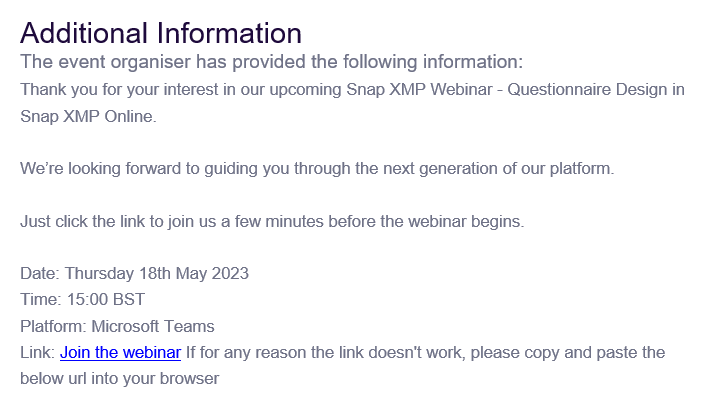
There are several options to join the webinar, depending on whether you already have a Microsoft Teams account or not. If you have a Microsoft Teams account, you can join via the Microsoft Teams app on a desktop or mobile device. If you do not have a Microsoft Teams account, you can join using a web browser or the mobile app.
Please join the webinar or event a few minutes before the allocated start time.
If you are using the mobile app, try to download it before the webinar or event as it may take a few minutes, depending on the internet connection.
Joining the webinar if you have a Teams account
Using the Desktop app
Once you have registered, Snap Surveys will send an email containing the link to join the webinar or event.
- To join the webinar, click the link Join the webinar in the email.
- If you already have the Teams desktop app, the meeting will open in the app automatically.
- Otherwise, this opens a page in your default web browser where you can choose to either Continue on this browser, Download Teams, or Open Teams. Click Download Teams to download the app to your desktop.
- If you are not already signed into Teams, select Sign in to join the webinar.
- Depending on the organiser’s settings, you may join the meeting right away or go to the lobby where the meeting organiser can admit you.
Using the Mobile app
To join the webinar Teams meeting on mobile you’ll need to download and install the Teams mobile app. The Microsoft Teams app is available for Apple iOS and Google Android mobile devices.
- To join the webinar, click the link Join the webinar in the email.
- If you already have the Teams mobile app, the meeting will open in the app automatically. If you don’t have the app, you’ll be taken to the app store or a Microsoft Teams page where you can download it. Your device may ask if it’s okay for Teams to use your mic and camera. If you are participating in the event, please allow the use of the mic and camera. When joining a webinar, you do not need to use the mic or camera.
- If you have a Teams account, tap Sign in and join to join the webinar.
- Depending on the organiser’s settings, you may join the meeting right away or go to the lobby where the meeting organiser can admit you.
Further Information
Further information about joining a Teams meeting with a Teams account can be found by clicking the following link to the Microsoft website Join a meeting in Teams (microsoft.com)
Joining the webinar if you do not have a Teams account
Using a web browser
If you don’t have a Teams account, you can join a Teams meeting using a web browser. You can use either Microsoft Edge or Google Chrome.
- To join the webinar, click the link Join the webinar in the email.
- This opens a page in your default web browser where you can choose to either Continue on this browser, Download Teams, or Open Teams. Click Continue on this browser to join on the web. Your device may ask if it’s okay for Teams to use your mic and camera. If you are participating in the event, please allow the use of the mic and camera. When joining a webinar, you do not need to use the mic or camera.
- Enter your name and choose your audio and video settings. Select Computer audio if you wish to listen using your PC or laptop speakers. Select Phone audio if you want to listen to the webinar on your mobile phone.
- Click Join now to join the meeting.
- Depending on the organiser’s settings, you may join the meeting right away or go to the lobby where the meeting organiser can admit you.
Using the Mobile app
If you don’t have a Teams account, you can join a Teams meeting on the mobile app.
- To join the webinar, click the link Join the webinar in the email.
- If you already have the Teams mobile app, the meeting will open in the app automatically. If you don’t have the app, you’ll be taken to the app store or a Microsoft Teams page where you can download it. Your browser may ask if it’s okay for Teams to use your mic and camera. If you are participating in the event, please allow the use of the mic and camera. When joining a webinar, you do not need to use the mic or camera.
- Next, you’ll be given two options for joining your meeting: Join as a guest or Sign in and join. Choose Join as a guest.
- Enter your name then tap Join meeting to join the meeting.
- Depending on the organiser’s settings, you may join the meeting right away or go to the lobby where the meeting organiser can admit you.
Further Information
Further information about joining a Teams meeting without a Teams account can be found by clicking the following link to the Microsoft website Join a meeting without a Teams account (microsoft.com)