Setting up a new survey
Create a folder to organize your survey
You can create a new folder in the Summary section of Your work.
- Navigate to the Summary section in Your work.
- Click the New folder button to create a new folder.
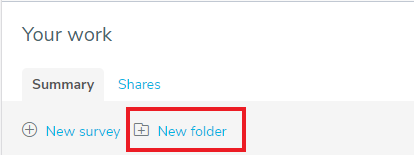
- This shows the New folder dialog box where you can type the folder name.
- Click the Create folder button.
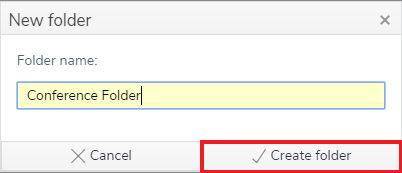
- This adds the new folder to the folder hierarchy in the Your work side menu and displays the new folder’s Summary section.
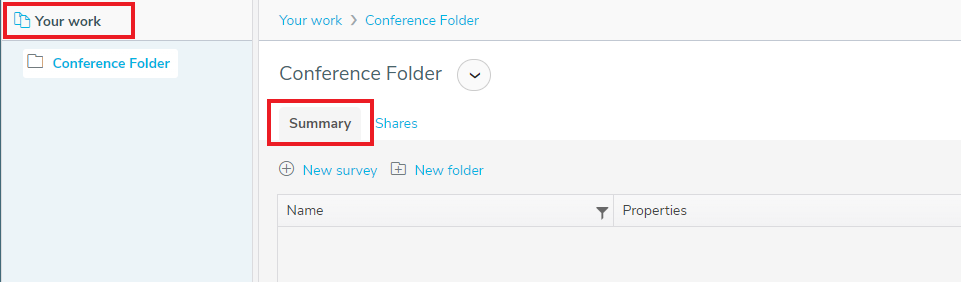
Adding a new survey
A new survey is created in Your work or an existing folder. Although you can create your survey in Your work it may be easier to manage your surveys if they are in an easily identifiable folder. You can move the survey to another folder using drag and drop in the Your work side menu.
- Select the folder where you want to create the new survey. In this example, that’s the new folder called Conference surveys.
- Click on the New Survey button in the Summary page.
This shows a list of one or more survey templates to choose from.
Selecting a survey template
The survey template creates an initial layout for your questionnaire. This can include questions, formatting and your organisation’s branding.
Snap XMP comes with a number of pre-defined survey templates. You may also see other survey templates that are specific to your organisation.
- Select the Blank Template supplied with Snap.
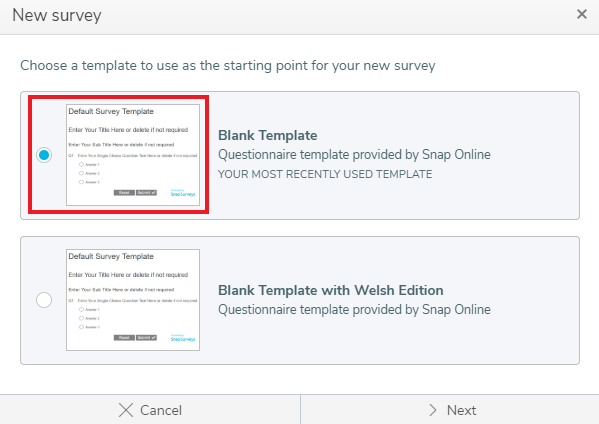
- Click Next.
- In Survey name, enter a name for the new survey.
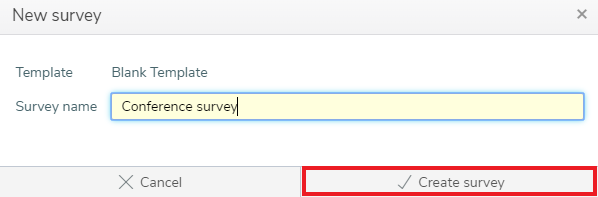
- Click the Create survey button. This creates the survey and opens it in the Build section ready to start building your questionnaire.