Adding a data picker to enter responses
If you are creating a questionnaire to be delivered online, you can create an on-screen clock, calendar, keyboard, or numeric keypad that respondents can use to enter their answers. These are known as Data Pickers. When your survey is published, an icon is displayed by the response box. The respondent clicks on the icon to open the Data Picker.
Types of Data Picker
The type of Data Picker displayed depends on the response type of the question.
- Date questions display calendar Data Pickers
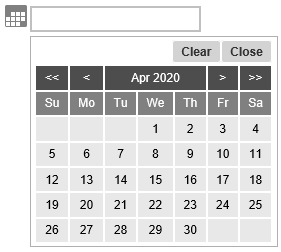
- Time questions display clock Data Pickers
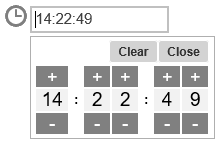
- Literal questions display keyboard Data Pickers
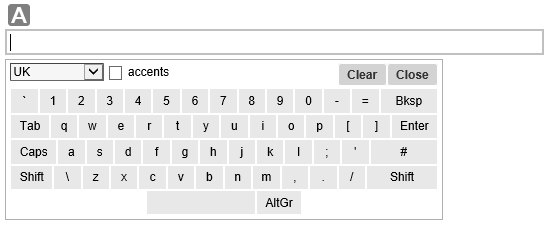
- Quantity questions display keypad Data Pickers
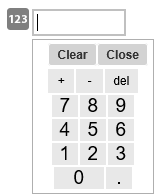
Adding a Data Picker to a question
- In the Questionnaire window, select the open response question that you wish to provide a Data Picker for.
- Select Show in the toolbar topics, then select Data Picker in the drop-down list, and check the Show box.
- Adjust the color and size of the Data Picker icon using the dropdown lists (the defaults depend on the edition).
- An icon representing the type of Data Picker used appears to the left of your question
- Double click on the Data Picker icon to edit the color and size.
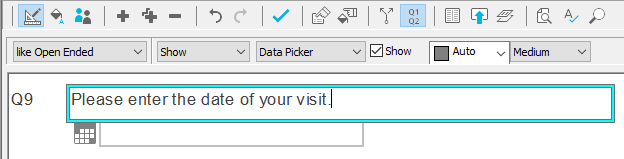
When you publish the questionnaire, a Data Picker icon appears next to the response box. When the respondent clicks on the icon, an appropriate Data Picker appears.