Adding benchmarks and recommendations to reports by overtyping cells
You can enter your own data within a table for use elsewhere by overtyping cell values, and row and column labels in analysis tables.
This is most useful for
- Showing improvement recommendations for the least satisfactory aspects of service
- Showing benchmarked data in tables or charts
This data can be used in an analysis, such as a chart, or displayed in a report using a dynamic reference.
Static benchmarks allow survey results to be presented with reference to previously recorded data. Static benchmarking is most useful where:
- A comparison with published industry figures is required
- Summary figures exist but the raw data is not accessible
Using a benchmark or other static figure in a chart or table
You can add benchmarks or other static figures to your analyses by adding them to a table. If you want to use a static figure in your charts you can do so by adding it to a table analysis and converting the table to a chart. The example described below describes inserting a benchmark in a chart.
- Set up a derived variable which is true for all cases. This provides a place to store the data.
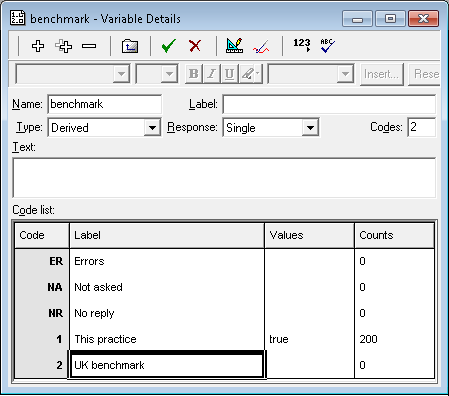
- Create a cross-tabulation that uses the derived variable.
- Double-click the cell you wish to overtype to show the Override Analysis Value dialog.
- Select the Override radio button.
- Enter the benchmark data in the panel and click OK.
- Repeat for any other cells you wish to overtype.
-
Click
 to display the Results Definition dialog showing the definition of the table you’ve just edited.
to display the Results Definition dialog showing the definition of the table you’ve just edited.
- In the Type field, select Chart rather than Table. A cloud or map can also be used.

- Choose an appropriate style.
- Click Apply to convert the overtyped table to a chart. The overtyped data will be used to draw the chart.