Adding borders to a question
You can make a question stand out by adding a border. You can choose the style, width and colour of the question border.
Add the border
- Select the question or questions in the Questionnaire window.
- In the topic drop-down, select Border.
- Choose the style, width and colour of the border. This changes all sides of the border. You can see the border changes in the Questionnaire window.

| Style | Specify the type of line used as a border. |
| Width | Specify the width of line used as a border. |
| Colour | Specify the border color. |
- Click the Advanced button to set the appearance of each side of the border.
This change affects all language edition of the same publication, such as all online editions, but the change is not shown in other publication editions, such as paper editions.
Advanced border settings
Set the border properties for each side of the border. You can see the border changes in the Questionnaire window.
Click Close to return to the Questionnaire window.
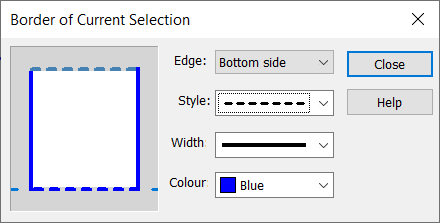
| Edge | Choose the border edge to change (you can also click the image). |
| Style | Specify the type of line used as a border. |
| Width | Specify the width of line used as a border. |
| Colour | Specify the border color. |