Adjusting words displayed for an individual cloud
It is best to duplicate a system-generated variable and then edit your new variable. You can then use this variable in analyses.
- Click
 to show the list of analysis variables. The dialog below shows the automatically created analysis variables starting AV.Q9. The AV part of the name tells you it is an auto category variable. The next part is the name of the variable that it comes from, and the last part makes the variable unique.
to show the list of analysis variables. The dialog below shows the automatically created analysis variables starting AV.Q9. The AV part of the name tells you it is an auto category variable. The next part is the name of the variable that it comes from, and the last part makes the variable unique.
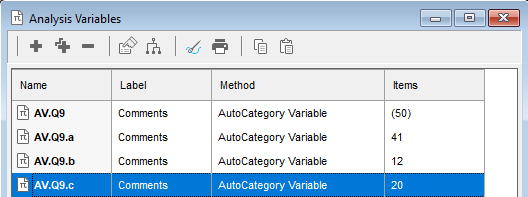
-
Select the variable you wish to edit and click
 on the toolbar to make a copy of it.
on the toolbar to make a copy of it.
- Double-click the new variable. The Auto Category Variable Details window opens. By default the codes are displayed in order.
- Change the name as required.
-
Select
 Choose codes to display all possible codes. Categories that are not displayed in the word cloud appear with the category number in brackets. They are sorted by number of items.
Choose codes to display all possible codes. Categories that are not displayed in the word cloud appear with the category number in brackets. They are sorted by number of items.
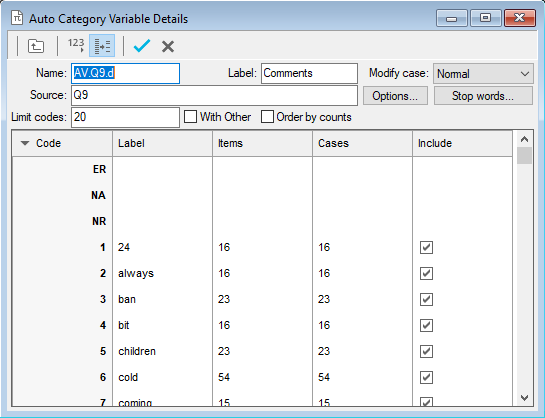
- To stop a word being used in the word cloud, clear the Include box. Items that are not included are sent to the bottom of the list.
- You can sort the list by Label or number of items. Click on the appropriate column label to change the way the list is sorted.
-
Click
 to save your new variable.
to save your new variable.
Editing your analysis
You now need to edit your analysis to use your new variable.
- Open the Analysis definition for your word cloud.
- Change the variable used in the Analysis field to your new auto category variable.