Anonymising data after carrying out your survey
Anonymising the responses to a survey removes any reference in the data that can identify the participants. This can be very useful in preserving privacy while analysing the data. Anonymising the data removes any variables that can identify participants. This includes the response data in the survey, archive files and any other backups.
Archive the survey
- In the Survey Overview window, select the survey that you want to anonymise.
- Use the Right-Click mouse button to display the pop-up menu.
- Click Archive. This opens the Archive survey dialog.
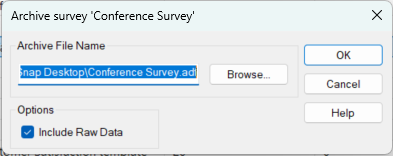
- The default Archive file name uses the survey name and the ADF extension. If you need to change the file name, you can enter a new file name or change the location using the Browse button.
- Select the Include Raw Data box to include the response data in your archive. This is disabled if there are no responses.
- Click OK to archive the survey. If there is already an archive at that location, you will see a message asking if you want to overwrite the existing file. Click Yes to overwrite or No to cancel the operation.
- You will receive a confirmation message when the archive is complete. Click OK to clear the message.
Apply bulk changes
- In the Survey Overview window, open the survey.
-
Open the Data Entry window
 .
.
- Click Bulk Changes on the Data Entry window toolbar to display the Bulk Changes dialog.

- Use a Filter to select groups of the data responses that you want to change. For example, setting Filter to “Q8 OK” finds all valid responses to question Q8.
- In Variable, specify the variable that you want to change.
- Set the Change type to Clear response to clear the response data for the selected Variable.
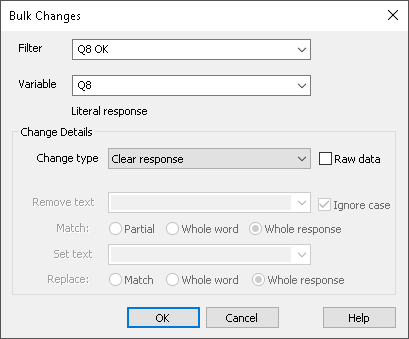
- Click OK to make the bulk changes to the data. When the bulk changes are complete, you will see a message showing the number of cases changed.
- Repeat from Step 3 to apply Bulk changes to all the variables containing data you wish to remove.
Check the data
- In the Survey Overview window, open the survey.
-
Open the Data Entry window
 .
.
- Scroll through the cases and check that the bulk changes have removed all the relevant data.

- Alternatively, you can also use the analyses or reports.
You should now have a file with the personal data removed.
Delete the backup
If you are happy that the bulk changes were made as required, you can now delete the archive survey file.
Remember that if you have made backups to your own systems you will also need to delete these. You should also make sure that there are no other Snap XMP files on your system that may contain the personal data.