Apply a language translation file
In Snap XMP Desktop, you can create multilingual survey. There are a number of ways to translate your survey, one of which is to use an external translator to create a language translation file that you can import into the survey.
Importing the language translation file
Before importing the translation, check your translated text file to make sure it has the same number of lines as the original, and all the lines in capitals are the same as in the original file.
For the import you will need both the original exported file and the translated file.
- Open the questionnaire in the Questionnaire design window. When you import the translated file this creates a new language edition of your questionnaire.
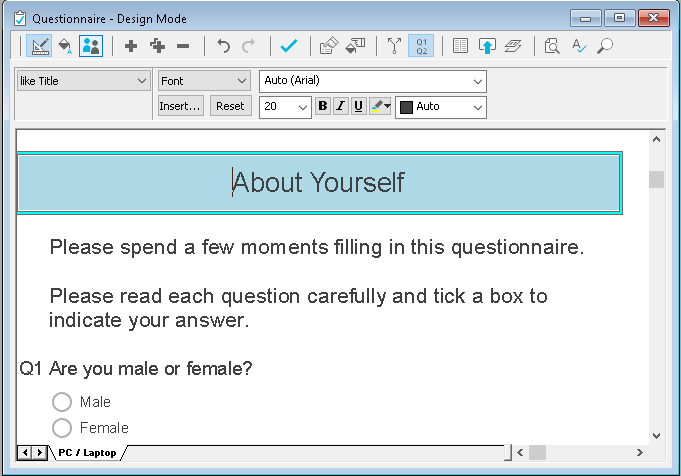
- Select File|Translation to open the Translation Wizard dialog.
- Select Apply External Translation in the Action drop-down and click Next.
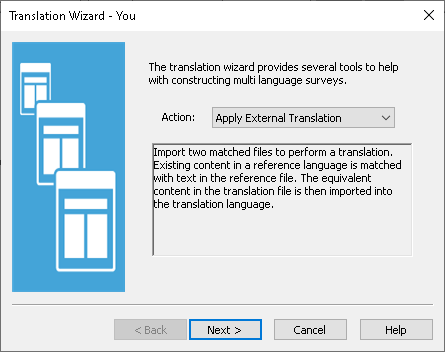
- Select the original language as the Reference Language. This is English in our English to Spanish example.
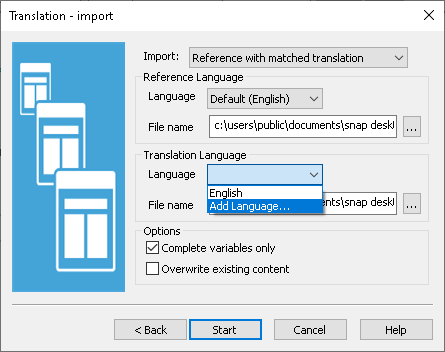
- Set the File name for the Reference Language to the survey exported file
- Select Add Language as the translation language. This adds a new language edition to your questionnaire. (If you already have the correct language in your questionnaire, just select it in the list.)
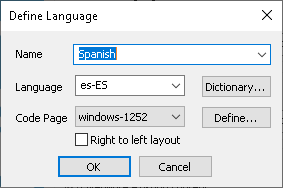
- The Define Language dialog opens. Set the language name in the Name list and click OK.
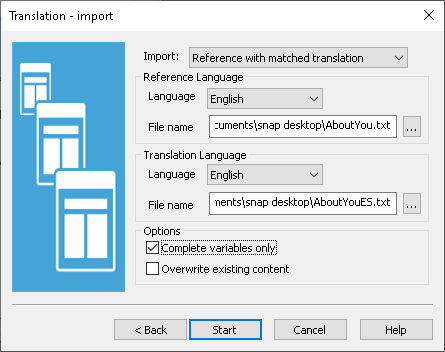
- Set the File name for the Translation language to the translated text file.
- Click Start.
- When the translation import finishes, you will see a report window. This shows the report on a question with numerals, where the numbers are the same in both languages. If you want to keep a copy of the report, click Send To to save it to a file.
- Click OK to clear the window.
- This adds the translated language to your questionnaire. Click on the new edition tab to display it. By default, a language question is inserted at the beginning of the questionnaire, allowing the respondent to select the language they would like to use. You can edit this language question.
