Categorising time responses
Categorising time responses using a single derived variable
In this example of use of a Time variable, a Derived Single Response variable is used to group Q1b, “What time did you arrive?” into suitable ranges for analysis on a table or chart.
- Click
 to display the Variables window.
to display the Variables window. - Click
 to add a new variable.
to add a new variable. - Specify the Variable details:
- Name: Time
- Label: Time of arrival
- Type: Derived (the variable will derive its data from Q1b, the existing time of arrival question).
- Response: Single (each respondent will fall into only one of the new codes as there is only one time of arrival per case).
- Specify the Code Details. Any recognisable time format can be used in the Value specification but if using the 12 hour clock the am and pm suffixes must be applied
 .
.
-
Click
 to save the variable. This derived variable can now be used in tables and charts in the usual way.
to save the variable. This derived variable can now be used in tables and charts in the usual way.
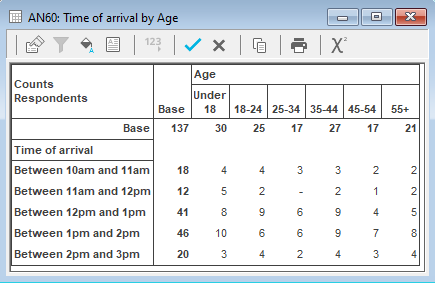
Categorising time responses using a time function
You can also categorise time responses using time functions. This example uses the hour function in a Derived variable to group responses to Q1b, “What time did you arrive?” into suitable ranges for analysis.
- Click
 to display the Variables window.
to display the Variables window. - Click
 to add a new variable.
to add a new variable. - Specify the Variable details:
- Name: Arrivalhour
- Label: Hour of arrival
- Type: Derived (the variable will derive its data from other existing variables).
- Response: Single (each respondent will fall into only one of the new codes, as there is only one time of arrival per case).
- Set up the code values to categorise by hour.
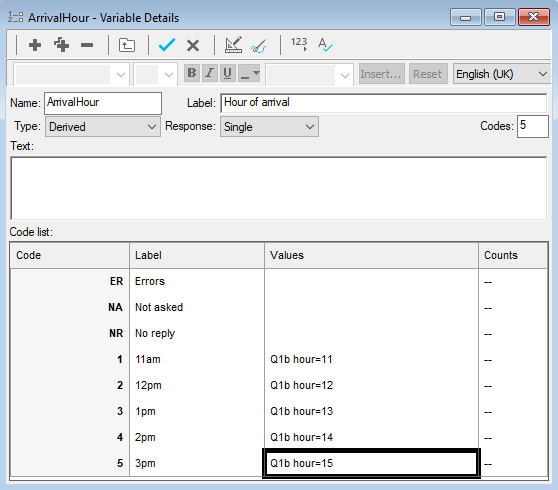
-
Click
 to save the variable. You can now use this variable to analyse by respondents’ hour of arrival.
to save the variable. You can now use this variable to analyse by respondents’ hour of arrival.