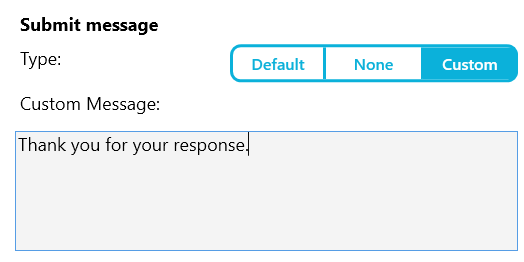Changing the default submit message
- In the Interviewer app, select the menu using the 3 bars icon
 on the left hand side.
on the left hand side. - Select Settings from the menu to view and edit the interviewer settings.
- Select Survey settings.
- In the Submit message section, You can choose to show the default message, no message or provide a custom message.
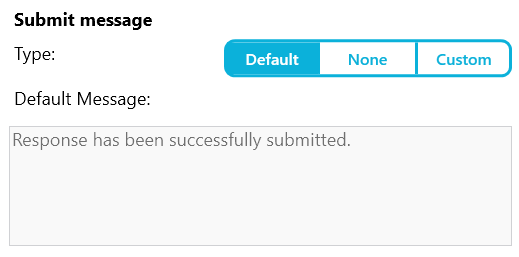
- Click Custom and enter your own message in the text box.