Changing the timeout message
- In the Interviewer app, select the menu using the 3 bars icon
 on the left hand side.
on the left hand side. - Select Settings from the menu to view and edit the interviewer settings.
- Select Survey settings.
- Scroll to the Timeout message section.
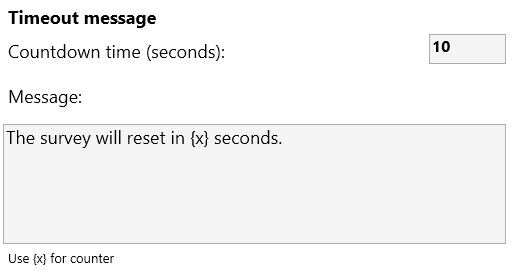
- The Countdown time sets how long the timeout message is displayed after the idle timeout has completed.
- Click in the Message text box and enter the new message. {x} is replaced with the countdown timer when displayed.