Cloning a survey or template
Cloning a survey or template creates a new survey or template, which is identical to the original one. You can modify the cloned survey or template, which is useful if you repeat a survey on a month by month or year by year basis.
When a survey or template is copied all the details of the variables, analyses, reports and weights are copied to the new item. There is an option to choose whether the response data is copied to a new survey.
A survey or template can be cloned as online or offline . This can be used prior to archiving.
Cloning as an offline survey or template
These instructions show how to create an offline survey that is a clone of another survey or template, which can be offline or online.
-
On the Survey Overview toolbar, click Online Surveys
 to show the online surveys or click Offline Surveys
to show the online surveys or click Offline Surveys
 to show the offline surveys.
to show the offline surveys.
- Click the survey to select it for cloning.
-
On the Survey Overview toolbar, click Clone
 to create a copy of the selected survey. This is used to copy the survey, leaving the original survey untouched.
to create a copy of the selected survey. This is used to copy the survey, leaving the original survey untouched.
- In the Clone Survey dialog, select Offline surveys to create the clone as an offline survey. Select Also clone the raw data, if you want to transfer the survey with a copy of all the raw response data.
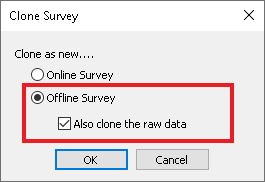
- Click OK and the New Survey dialog is displayed. In the New Survey dialog, you can change the name of the survey.
- Enter the new survey name, if required.
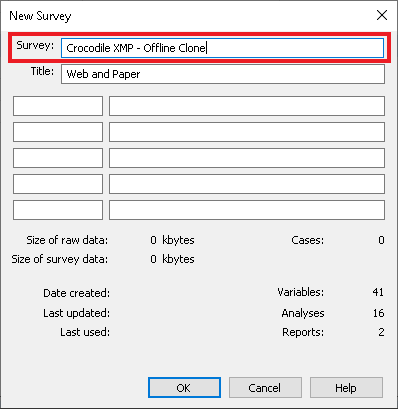
- Click OK to create the offline survey. The Survey Overview window shows the offline survey view with the new survey selected.
Cloning as an online survey or template
These instructions show how to create an online survey or template that is a clone of another survey, which can be offline or online.
-
On the Survey Overview toolbar, click Online Surveys
 to show the online surveys or click Offline Surveys
to show the online surveys or click Offline Surveys
 to show the offline surveys.
to show the offline surveys.
- Click the survey to select it for cloning.
-
On the Survey Overview toolbar, click Clone
 to create a copy of the selected survey. This is used to copy the survey, leaving the original survey untouched.
to create a copy of the selected survey. This is used to copy the survey, leaving the original survey untouched.
- In the Clone Survey dialog, select Online surveys to create the clone as an online survey. Select Also clone the raw data, if you want to transfer the survey with a copy of all the raw response data.
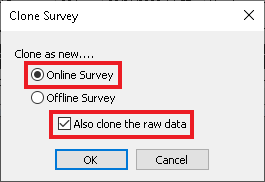
- Click OK and the New Online Survey dialog is displayed. In the New Online Survey dialog, you can change the name of the survey and select the folder location for your online survey.
- Enter a new name, if required.
- Select the folder where your online survey will go.
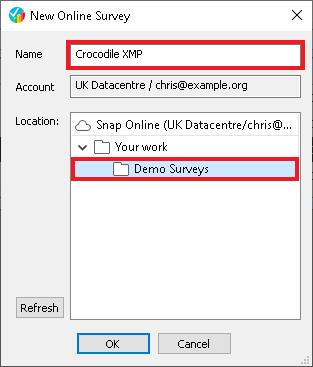
- Click OK. An information bar is displayed while the survey is cloned. Once complete the Survey Overview window switches to the online survey view with the new survey selected.