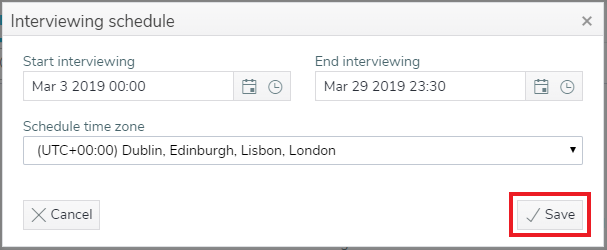Collecting your survey data
Interviewing
Start interviewing
You can start the interviewing process manually following publication of your survey. This makes the survey available to your respondents.
- Click the Start interviewing button to make the survey available to participants straight away.

- Click the Start button to confirm that you would like to start interviewing.
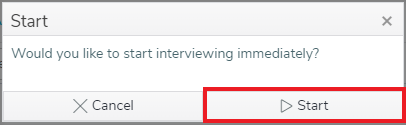
Note: If a schedule has been set to start at a future date, interviewing will start at this date rather than immediately.
Pause interviewing
Once you have started interviewing you can pause interviewing. This can be useful when you need to republish a questionnaire.
- Click the Pause interviewing button to pause interviewing.

- Click OK to confirm the action. Interviewing is now paused.
- The Pause interviewing button will become a Resume interviewing button.
- You can restart interviewing by clicking the Resume interviewing button.

- Click OK to confirm the action. The Resume interviewing button will become a Pause interviewing button.
Stop interviewing
After an interview has started, you can stop interviewing at any time. Stopping an interview closes the questionnaire and respondents can no longer respond. It is used when the interviewing process has finished.
- Click the Stop interviewing button to stop interviewing.

- Click OK to confirm the action. Interviewing has now stopped.
- The Pause interviewing and Stop interviewing buttons will be replaced with a Start interviewing button.

Scheduling the interview
Many surveys run over a specified period of time with a preset start and end time. A survey interview can be planned beforehand by setting a schedule.
- Navigate to the Collect section of your survey.
- The Change schedule button is available after your survey has been published.
- Click on the Change schedule button.

- This shows the Interviewing schedule window.
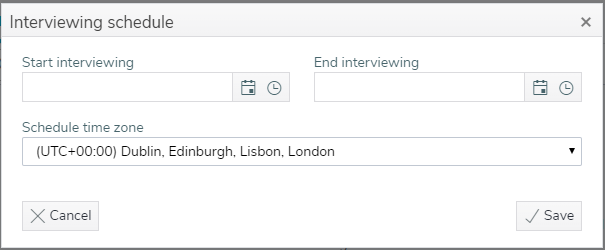
- Click
 to set the date in the Start Interviewing and End interviewing fields.
to set the date in the Start Interviewing and End interviewing fields. - Click
 to set the time in the Start Interviewing and End interviewing fields.
to set the time in the Start Interviewing and End interviewing fields. - Click Save to save the survey’s interview schedule.