Controlling which aspects of an analysis appear in your reports
Analyses can include the following items:
- The analysis itself (table, chart, etc.)
- The analysis title
- The analysis details (what filter is applied, what break is used, etc.)
- Analysis notes (text that you have added to the Notes tab)
You can choose which of these items appear in reports. If you are using an Execute instruction to add an existing analysis, you must make the change in the analysis itself. If you are using analysis instructions within the report, you can set up what items appear in the analyses by using a Tailor Analysis instruction.
Editing an analysis
- Open the definition of the analysis that you are using in your report.
- If you wish to hide the analysis but display other information, select the Hide Table option on the Definition tab.
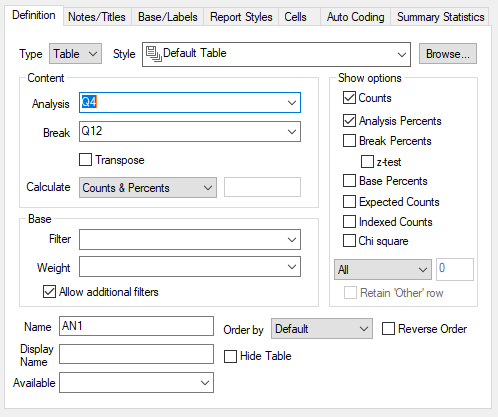
- If you wish to hide other aspects of the text or description, change to the Report Styles tab and select or clear the items that you wish to include.
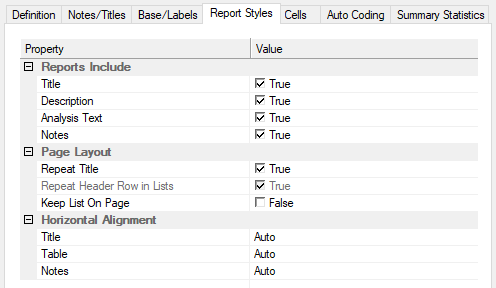
Editing a Tailor Analysis instruction
If you are adding analysis instructions directly to your report, you can access the Hide Table check box when you add the analysis instruction. You can set which text items are included by adding a Tailor Analysis instruction before your analysis. These settings will be used until the next Tailor Analysis instruction is found.