Creating a context for reporting
When including a context in your report there must be variables in your survey that will hold this information. These are the context variables.
Using the Crocodile Rock Survey, the instructions show how to set up a context variable for the Location.
- Select File|Context Values to open the Context Values window. The global context value allows you to test your contexts.
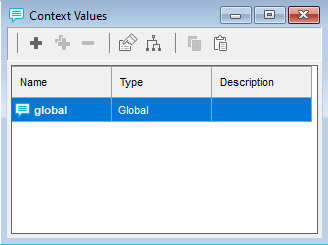
-
Click
 to create a new context.
to create a new context.
- The Context Data Set dialog appears. By default it will have a name of CX1
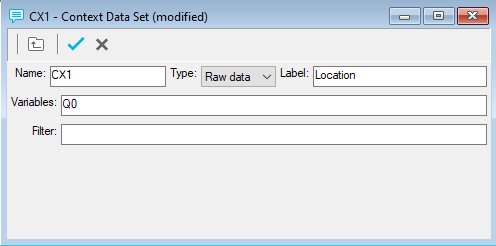
- Set the Type to Raw data. This uses data in the survey (the raw data file).
- Set the Name and Label to something that you will understand later on.
- Add the variable that holds the context information to the variable list. If you are using several variables to create your context enter them as a comma separated list.
-
Click
 to save the context.
to save the context.
You can now use this context value to automatically generate multiple reports.