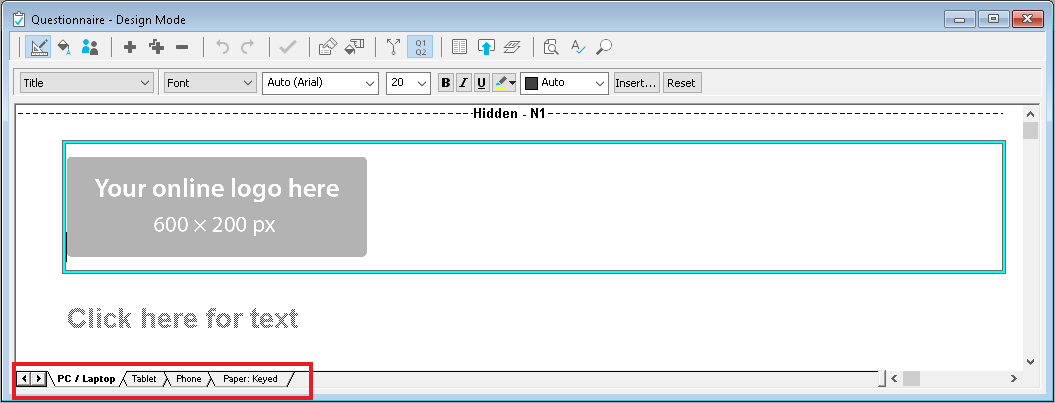Creating a new survey
In Snap XMP Desktop there are two types of survey; online surveys and offline surveys.
- Online surveys
- Offline surveys
Online surveys are surveys that are available in both Snap XMP Desktop and Snap XMP Online. They can be organised in folders that are shown in both applications. The online surveys are kept up to date and the response data synchronized between the two applications.
Offline surveys are surveys that are available in Snap XMP Desktop only.
Creating an online survey
Your Snap XMP Online account must be set up before you can use online surveys in Snap XMP Desktop. Further details can be found in Setting up the online survey framework.
- Click Survey Overview
 on the Snap XMP Desktop toolbar. This opens the Survey Overview window.
on the Snap XMP Desktop toolbar. This opens the Survey Overview window. - Click Online Surveys
 on the Survey Overview toolbar to show the online surveys.
on the Survey Overview toolbar to show the online surveys. - Click
 to create a new online survey.
to create a new online survey. - Choose one of the survey templates as a starting point for the new survey. If there are user-defined survey templates available you can choose User Templates or Snap XMP Templates.
- The last used survey template is chosen by default. When you first use Snap XMP Desktop, the Blank Template is selected as the default. This creates a survey with editions for PC/laptop, tablet, phone and paper. Select the survey template and click Next.
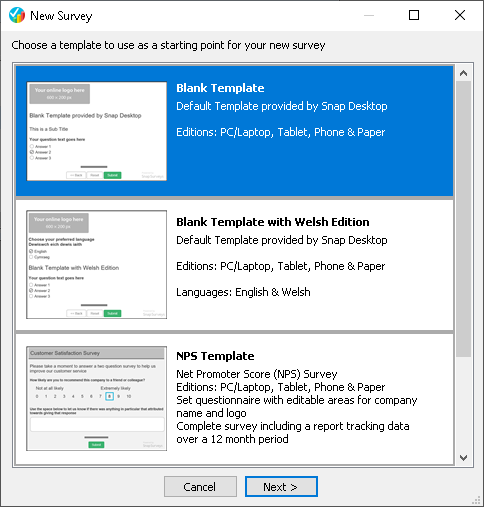
- In the New Online Survey dialog, enter a name for the survey and select the folder to add the survey. Click OK.
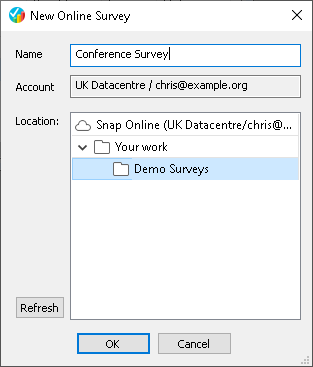
- This creates the new survey. You can now build your questionnaire in the Questionnaire window. The tabs for the different editions are shown at the bottom.
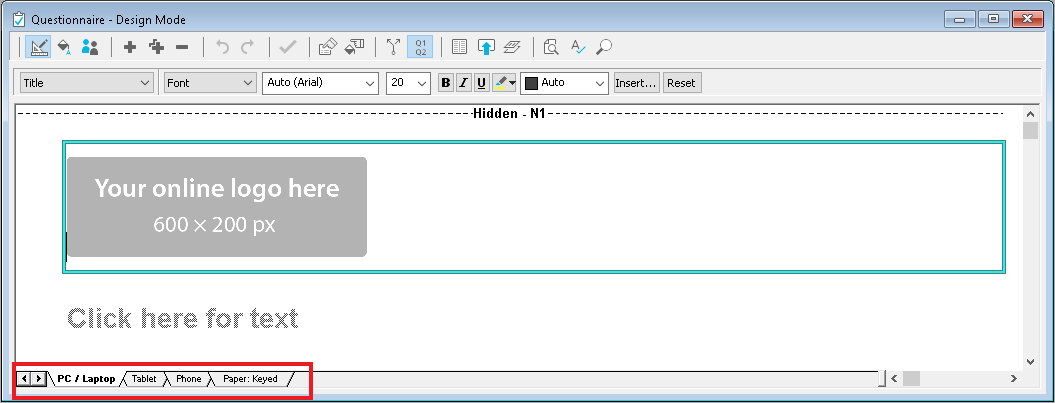
Creating an offline survey
- Click Survey Overview
 on the Snap XMP Desktop toolbar. This opens the Survey Overview window.
on the Snap XMP Desktop toolbar. This opens the Survey Overview window. - Click Offline Surveys
 on the Survey Overview toolbar to show the offline surveys.
on the Survey Overview toolbar to show the offline surveys. - Click
 to create a new offline survey.
to create a new offline survey. - Choose one of the survey templates as a starting point for the new survey. If there are user-defined survey templates available you can choose User Templates or Snap Templates.
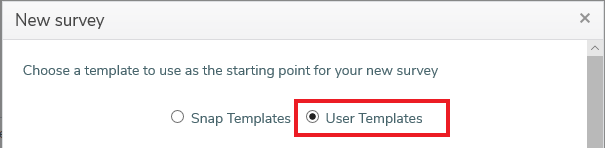
- The last used survey template is chosen by default. When you first use Snap XMP Desktop, the Blank Template is selected as the default. This creates a survey with editions for PC/laptop, tablet, phone and paper. Select the survey template and click Next.
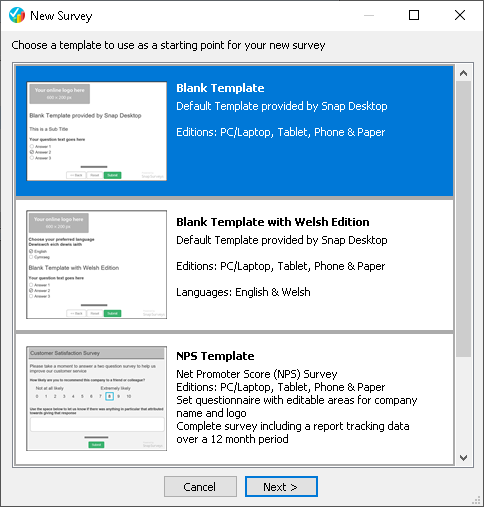
- In the New Survey dialog enter the survey name and title. You can enter further information in the available text fields. Click OK.
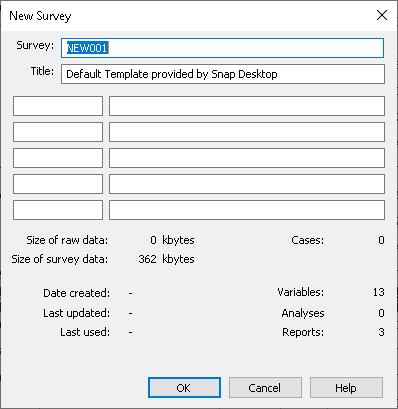
- This creates the new survey. You can now build your questionnaire in the Questionnaire window. The tabs for the different editions are shown at the bottom.