Creating a new survey from a template
After logging in to Snap XMP Online you are ready to create a new survey from a template.
- The first page in Snap XMP Online shows a summary of Your Work. The survey template is available here. Templates are shown with the icon
 . Click the icon or template name to show the template Summary.
. Click the icon or template name to show the template Summary.
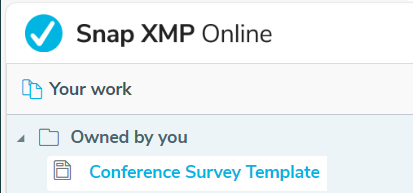
- In the Summary, click New Item.
- Enter the survey name then click Create survey.
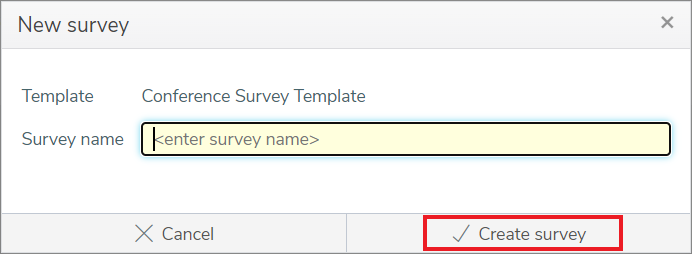
- This opens the Build tab where you can add questions to your survey.