Creating a word cloud from a cross-tabulation
You can break your word cloud down by the responses to another variable. For example, this shows food orders by gender.
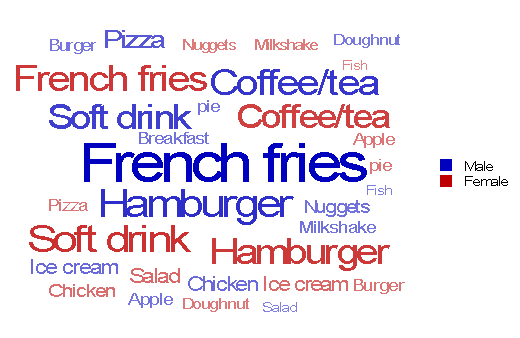
- Click
 on the Snap XMP Desktop toolbar to create a cloud.
on the Snap XMP Desktop toolbar to create a cloud. - Enter the variable definition in the Analysis field.
- Enter the variable used to break down the analysis in the Break field.
- Select the Auto Coding tab.
- Select Words or Values in the appropriate drop-down list(s) for the variables you are using. This will create categories based on the individual values in all the responses.
- Select the maximum number of values you would like in the cloud by changing the value in Limit codes.
- Press Apply to display the cloud.
- The cloud will select its number of colors according to the number of codes in the Break variable.
Add a legend to your word cloud
- Open the Cloud Style dialog for your word cloud by
- Right-click or press F2 and select Edit Style from the context menu
- Click
 in the word cloud toolbar.
in the word cloud toolbar.
- Select Legend in the Aspect list.
- Select Visible.
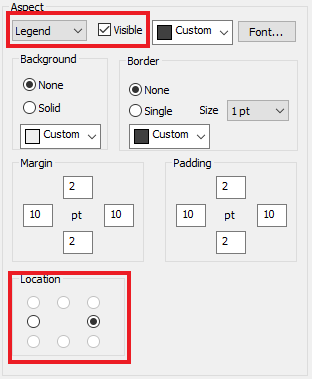
- Select the position of your legend using the Location radio buttons.
If you wish, you can change the font, font color and space around the legend. The legend is previewed at the bottom right of the dialog.