Customize buttons
In Snap XMP Desktop, you can change the colour and border appearance of the buttons.
Button options
- In Snap XMP Desktop, open the survey in the Survey Overview. This opens the questionnaire in the Questionnaire window.
- Select the buttons question that you want to change.
- Select Show from the toolbar topic menu.
- Select As Buttons from the next drop-down.

- Click on the Options button. This opens the Code labels as buttons dialog where you can customise the appearance of the buttons.
Choose the colours
You can change the text and background colours displayed for both the unselected and selected labels.
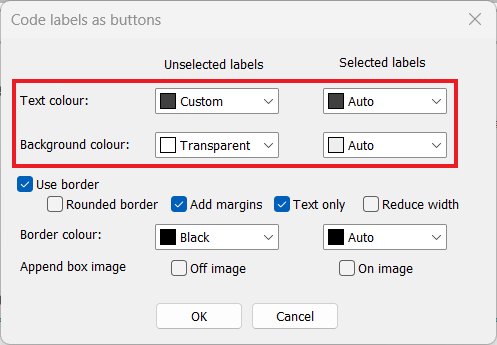
- Click the colour drop down to select the text or background colour.
- Select the colour or click More Colours to create custom colours.
- Click OK to save the changes.
Check that the colours are correct by previewing the questionnaire.
Choose the border
You can choose whether to show a border around the active code label, and set the properties of the border style.
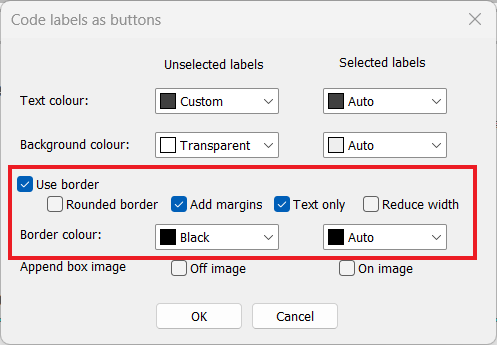
- Select the Use border check box. This enables the border options.
- There are 4 border style options
- Rounded border gives a round shape at the each end of the border.
- Add margins adds space around the code label text.
- Text only changes the border width to the width of each code label text.
- Reduce width decreases the code label size to the largest text width of the code labels.
- Choose the border colour that is shown when labels are selected or unselected.
- Click OK to save the changes.
Check that the border appearance is correct by previewing the questionnaire.