Database link wizard: Online email invitations
This page is available if you have chosen to send email invitations for an online survey, using the database link wizard. This happens when you have
- selected the send email invitations option
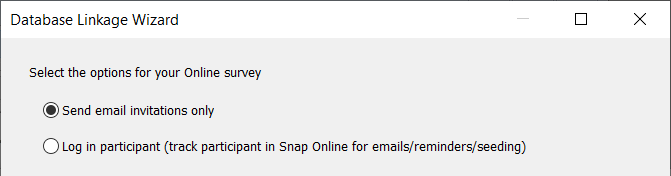
- selected the login participants with email invitations options
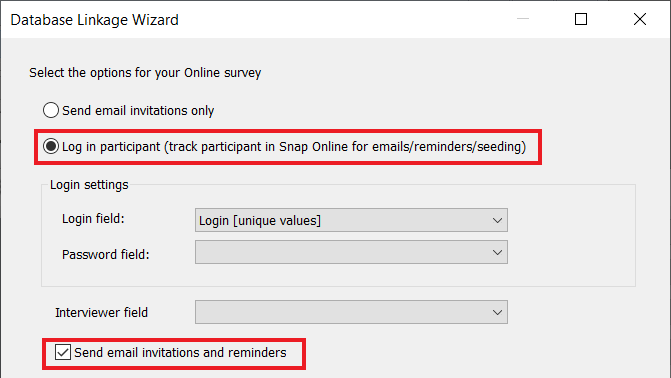
Email invitations and reminders
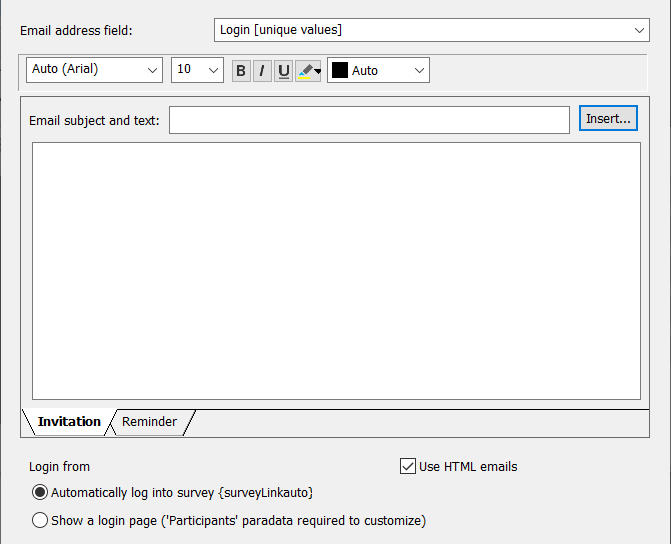
| Email address field | The database field that stores the participants’ email addresses. |
| Font formatting | Choose the font type, size, format and colour for the selected text in the Invitation or Reminder. |
| Email subject and text | Enter your email subject in the top pane and the message in the lower field. |
| Insert | Enter an HTML field, the survey location, a field from the database containing information specific to the participant or a survey opt out link. The survey location link is mandatory. |
| Invitation | Enter the email invitation text and insert any fields required, including the survey location, which is mandatory. |
| Reminder | Enter the email reminder text. By default, this is the same as the Invitation text. The survey location link is mandatory. |
| Automatically log into survey | The link to the survey location automatically logs in the participant, and they do not need to enter their login details. |
| Show a login page | The participant must enter their login details before they can start the questionnaire. The Participant paradata variable identifies the participant when they click the link. |
| Use HTML emails | Select this option if you want to use HTML in your emails. Clear this option to send plain text emails. |