How to display a currency sign beside a code box
When questions are designed which require currency values to be clearly identifiable, include the words or symbols representing the currency outside the applicable box. This will indicate to the participant that only a numeric value needs to be entered.
- Open the survey in the Questionnaire window in Design Mode.
- Select the question where you want to add the currency sign.
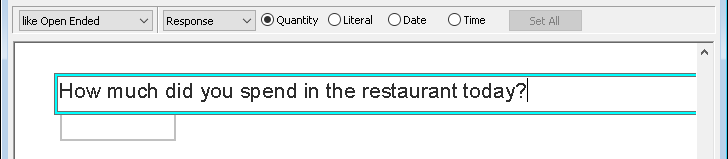
- Select Show from the Topics menu.
- From the next drop-down select Grid Label and place a tick in the box next to Show.
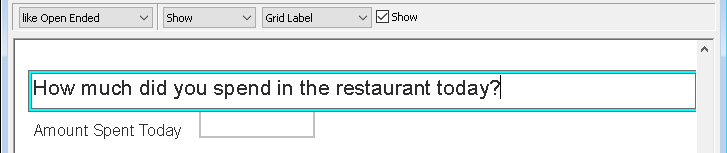
- Delete the pre-existing text and type in the currency sign, then from the Topics menu select Alignment and set to Right.
- If you wish to increase the size of the currency sign, select the symbol then select Font from the Topics menu and change the font size.
- Select Tabs from the Topics menu and change the Tab percent for Grid Label to the desired location and set the Code Offset to 0%.
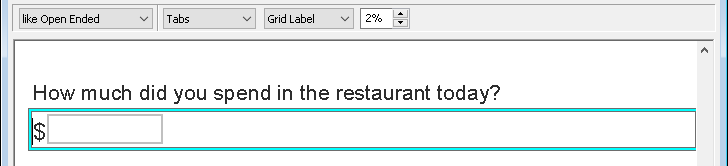
If there is a topic you would like a tutorial on, email to snapideas@snapsurveys.com