Drag Categorize questions
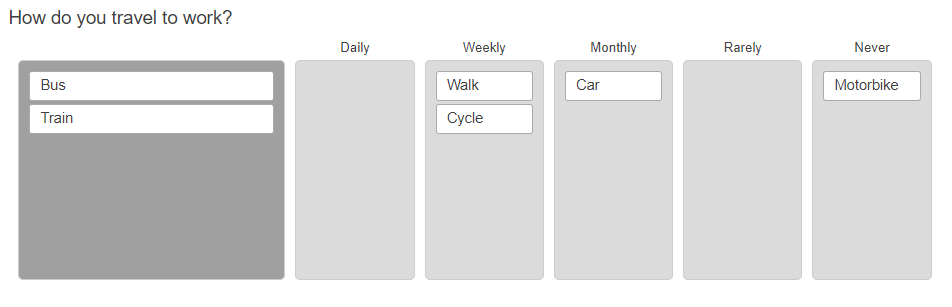
Drag Categorize questions let respondents drag and drop their answers into the relevant boxes and rate them based on an appropriate scale.
Drag and drop questions can also be used to rank responses.
Adding a Drag Categorize question
- Select the Drag Categorize item from the Single Choice questions section of the Insert question menu.
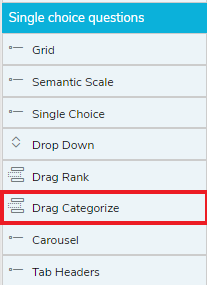
- Insert a Drag Categorize question into the questionnaire by double-clicking or by dragging the question to the questionnaire.
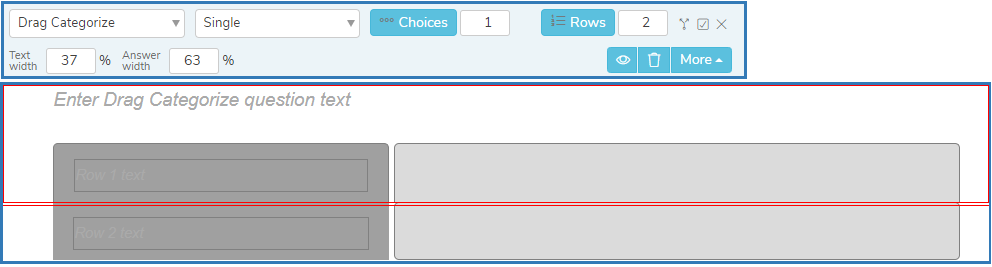
- If you do not want column headers, then in Choices, enter the number of columns required in the grid.
- If you do want column headers:
- Click the Choices button. This opens the Manage Choices dialog.
- Remove any options that you do not want by clicking the delete icon
 .
. - Enter the choice in the new option box, then click the Add button. You need to add the choices in the order that you want to display them.
- When the list is complete, click OK to update the question.
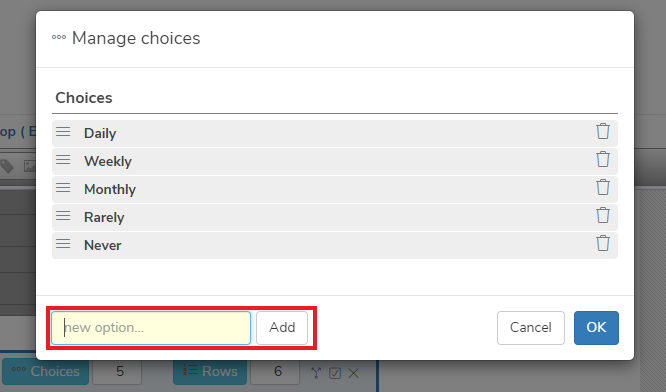
- In Rows, enter the number of rows required.
- Change the Text width or Answer width to adjust the proportion of the width used for the text and answer sections of the question.
- In the Drag Categorize question text, enter the question.
- Click in each Row text and add the text for each row.
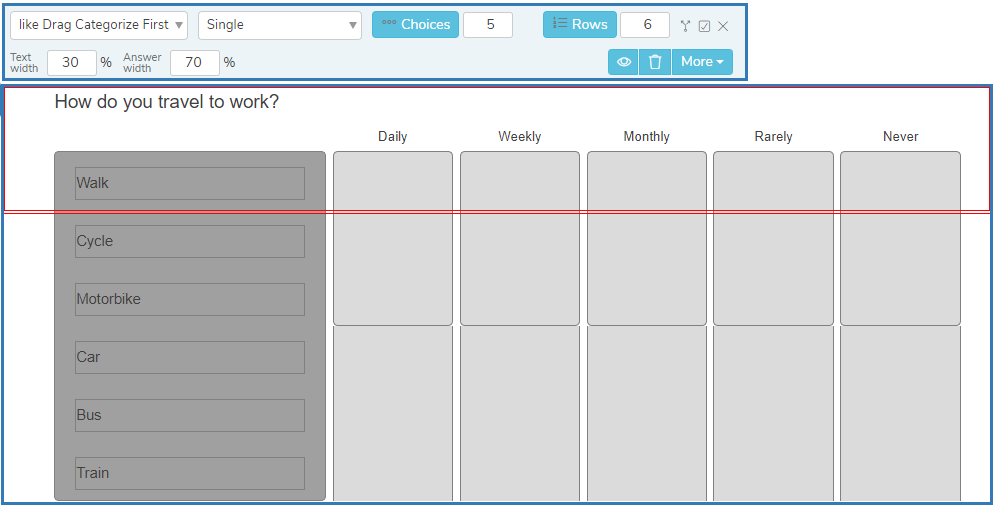
Other question styles
- Titles and Instructions
- Adding a Logo to a title
- Single Choice questions
- Multiple Choice questions
- Show other response
- Drop-down questions
- Grids
- Semantic scales
- Inline questions
- Compound grids
- Drag Rank
- Carousels
- Adding tabs
- Open ended questions
- Date and Time questions
- Attaching a file
- Inserting a separator