Drag Rank questions
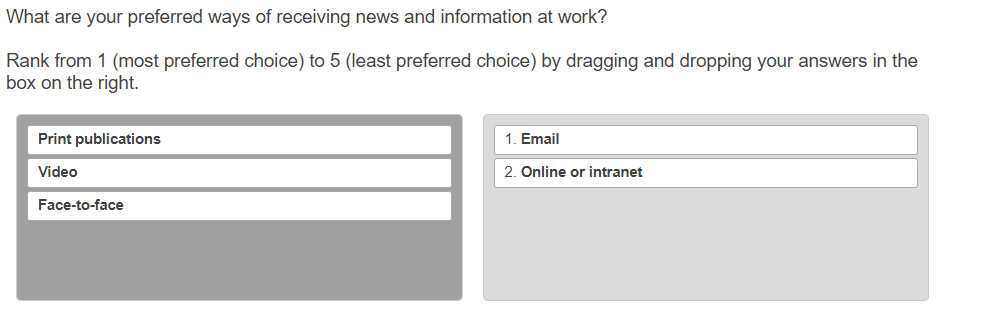
A Drag Rank question lets the respondent rank a selection of items based on the question asked. For example, you can ask a respondent to ranking answer choices in order of most favourite to least favourite item.
Adding a Drag Rank question
- Select the Drag Rank item from the Single Choice questions section of the Insert question menu.
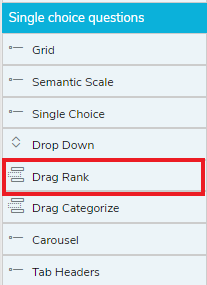
- Insert a Drag Rank question into the questionnaire by double-clicking or by dragging the question to the questionnaire.
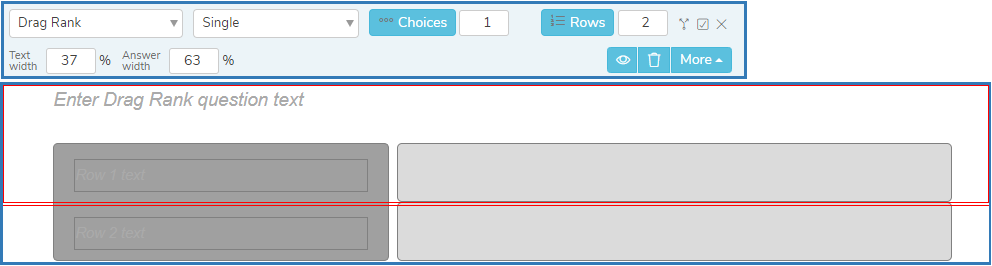
- In Choices, select the number of ranked answers required.
- In Rows, enter the number of answer choices.
- Change the Text width or Answer width to adjust the proportion of the width used for the text and answer sections of the question.
- In the Drag Rank question text, enter the question.
- Click in each Row text and add the answer choice text for each row.
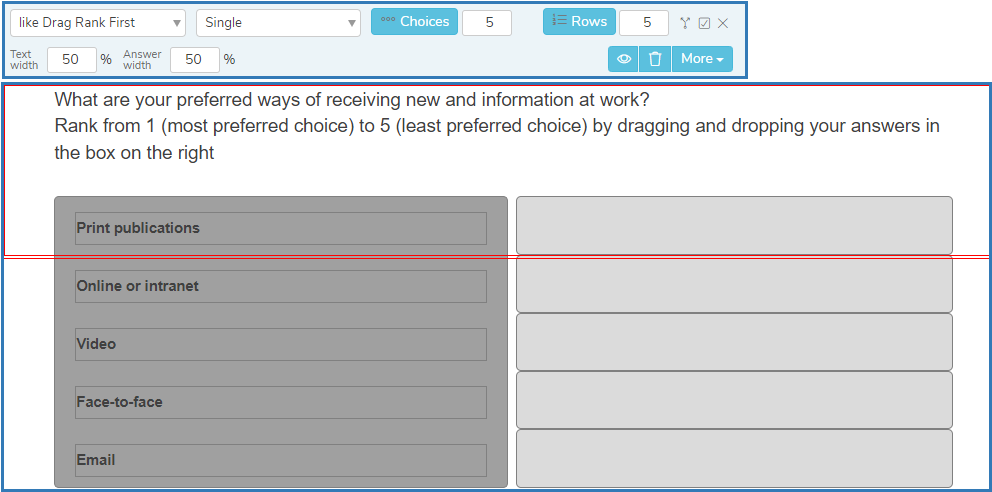
Other question styles
- Titles and Instructions
- Adding a Logo to a title
- Single Choice questions
- Multiple Choice questions
- Show other response
- Drop-down questions
- Grids
- Semantic scales
- Inline questions
- Compound grids
- Drag Categorize
- Carousels
- Adding tabs
- Open ended questions
- Date and Time questions
- Attaching a file
- Inserting a separator