Exporting literal responses
A list of Literal Responses can be exported to a word processing package for inclusion in a report. In the following example a list of Other items ordered in the Crocodile Rock Cafe Survey will be exported to the word processing package.
- Click
 to display the Data Entry window for the current survey.
to display the Data Entry window for the current survey. - Select the menu option File | Export to display the Data Export dialog box.
- Set the Format to the required format.
- Set the Destination for the data report as either File or Clipboard. The clipboard provides the most straightforward method of output and will be suitable for most surveys. However if there is a very large number of cases the computer may not have enough memory to hold all the required data on the clipboard in which case the file option should be used.
- In the Filter field type the specification to select the cases to be reported.
- For example to report only those cases where a response has been given to Q4a specify Q4a OK. Leaving the Content field blank will include all data in for each case that meets the filter specification in raw data format.
- Specify the Content as the name of the variable or variables to be printed:
- Individual questions (e.g. Q4a)
- List of questions (e.g. Q1,Q4)
- Range of questions (e.g. Q1 TO Q4)
- Include the CASE variable to associate the data with a case number
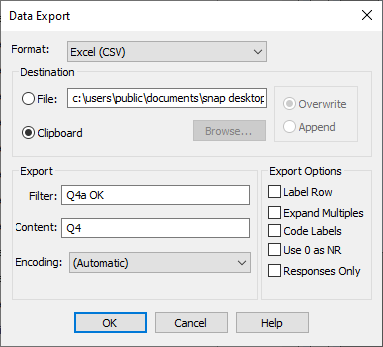
- Click OK and the data report will be output to the clipboard or the file specified.
- Switch to the word processing package and paste the report from the clipboard into a document. Alternatively load the file if the File destination has been used.