Adding a new survey
A new survey is created in Your work or an existing folder. Although you can create your survey in Your work it may be easier to manage your surveys if they are in an easily identifiable folder. You can move the survey to another folder using drag and drop in the Your work side menu.
- Starting in Your work, select the folder where you want to create the new survey.
- Click on the New Survey button in the Summary page.
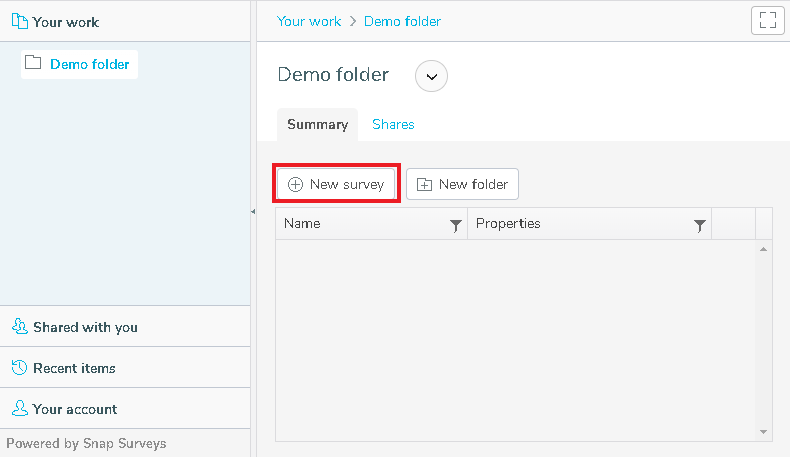
This shows a list of one or more survey templates to choose from.
Selecting a survey template
The survey template creates an initial layout for your questionnaire, which can include questions, formatting and your organisation’s branding.
Snap XMP supplies a number of pre-defined survey templates. You may also see other survey templates that are specific to your organisation.
- Select the survey template you wish to use. If you need help finding a survey template, hover over the template icon to see an enlarged image. The survey template description identifies the most recently used survey template.
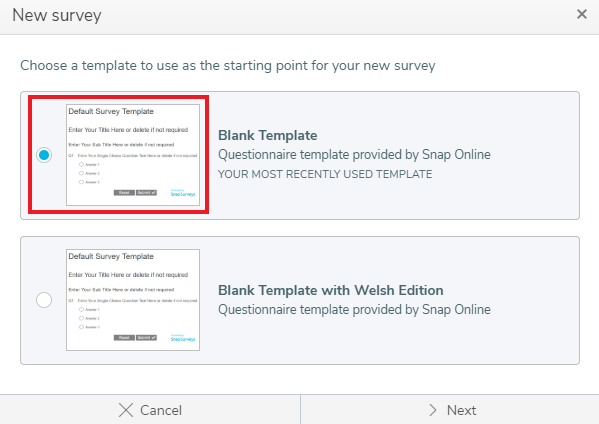
- Click Next, then in Survey name, enter a name for the new survey.
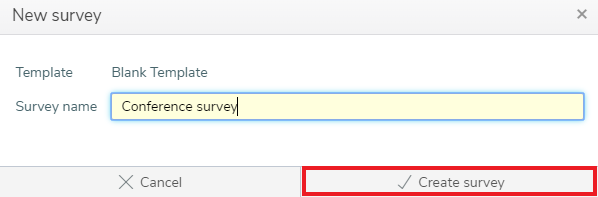
- Click the Create survey button. This creates the survey and opens it in the Build section ready to start building your questionnaire.